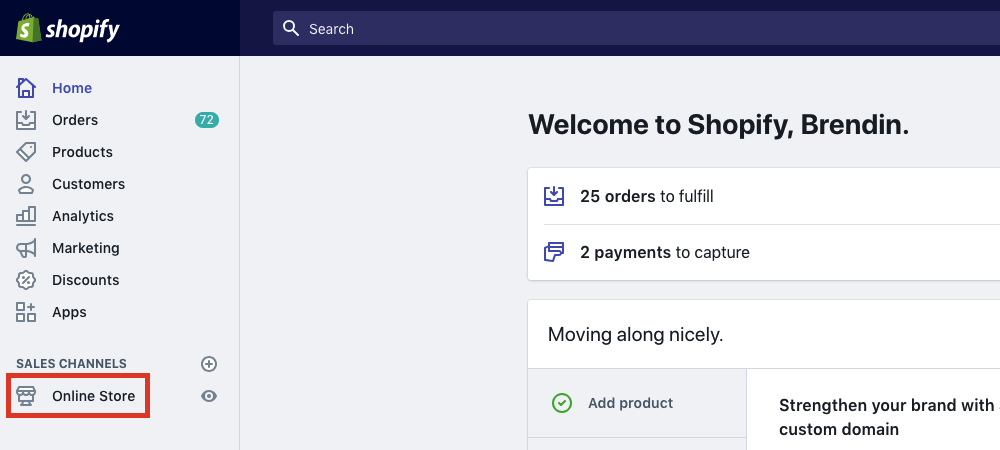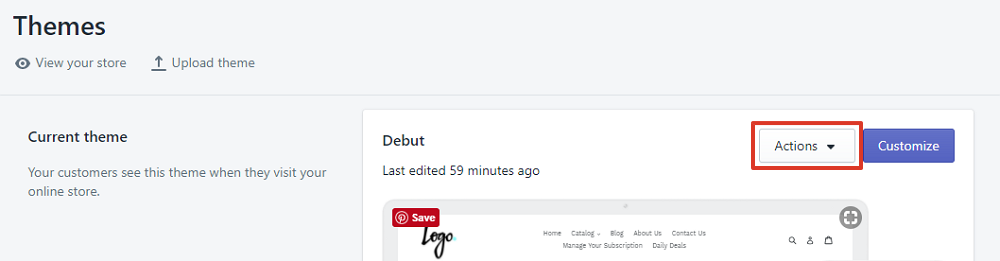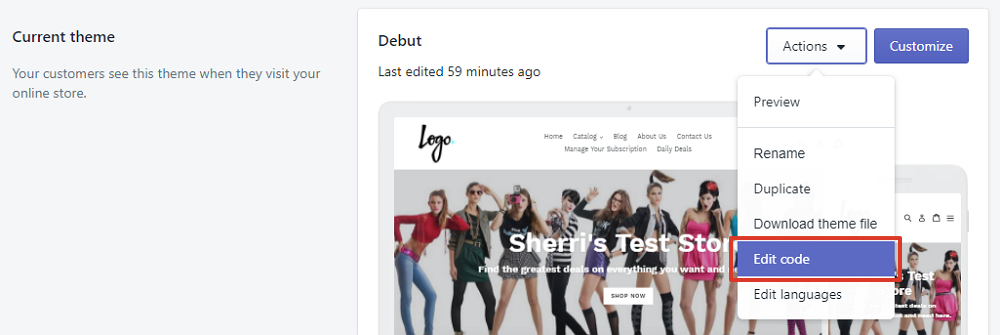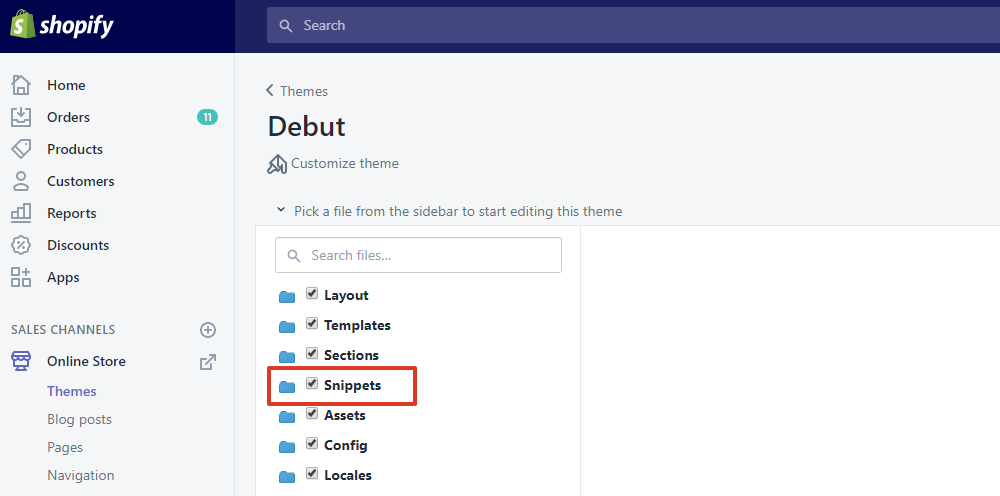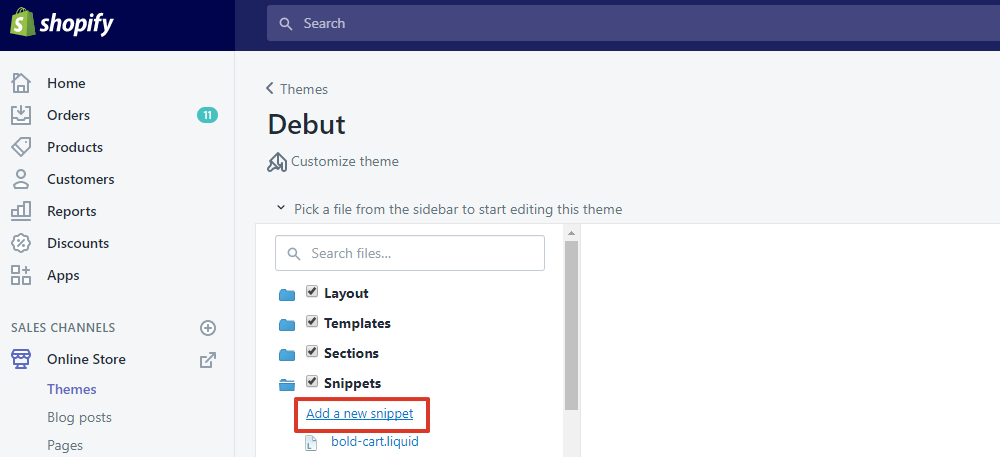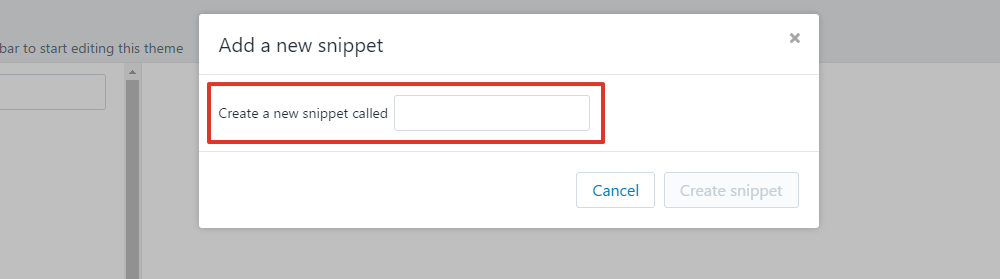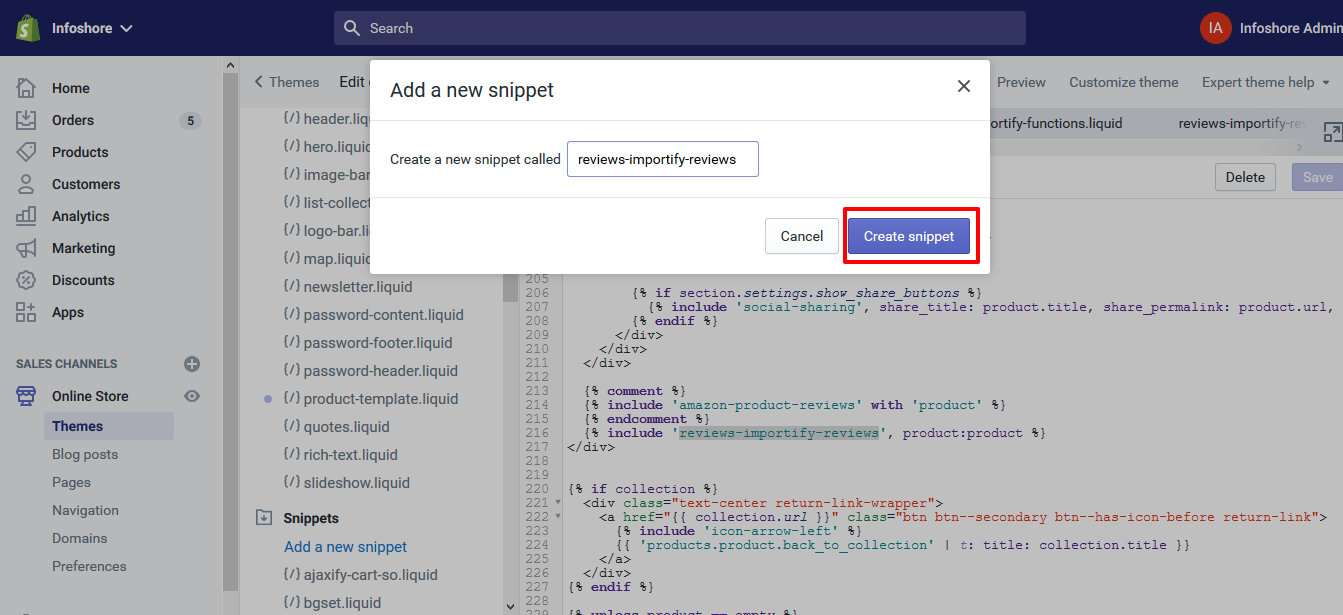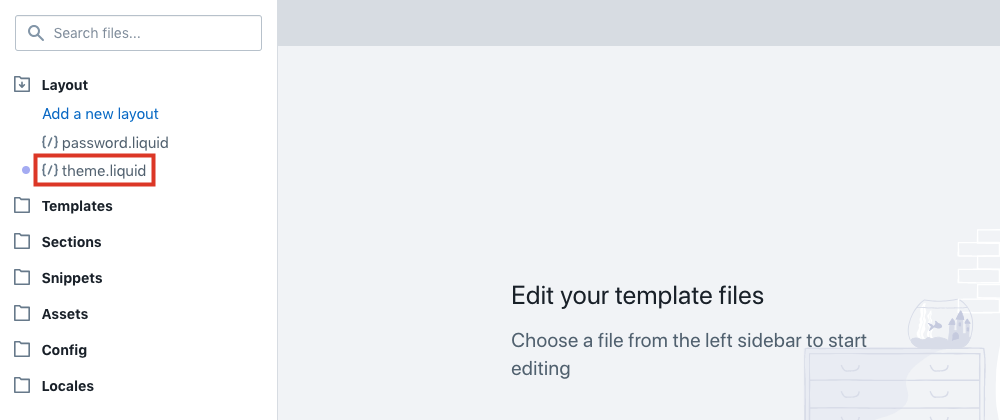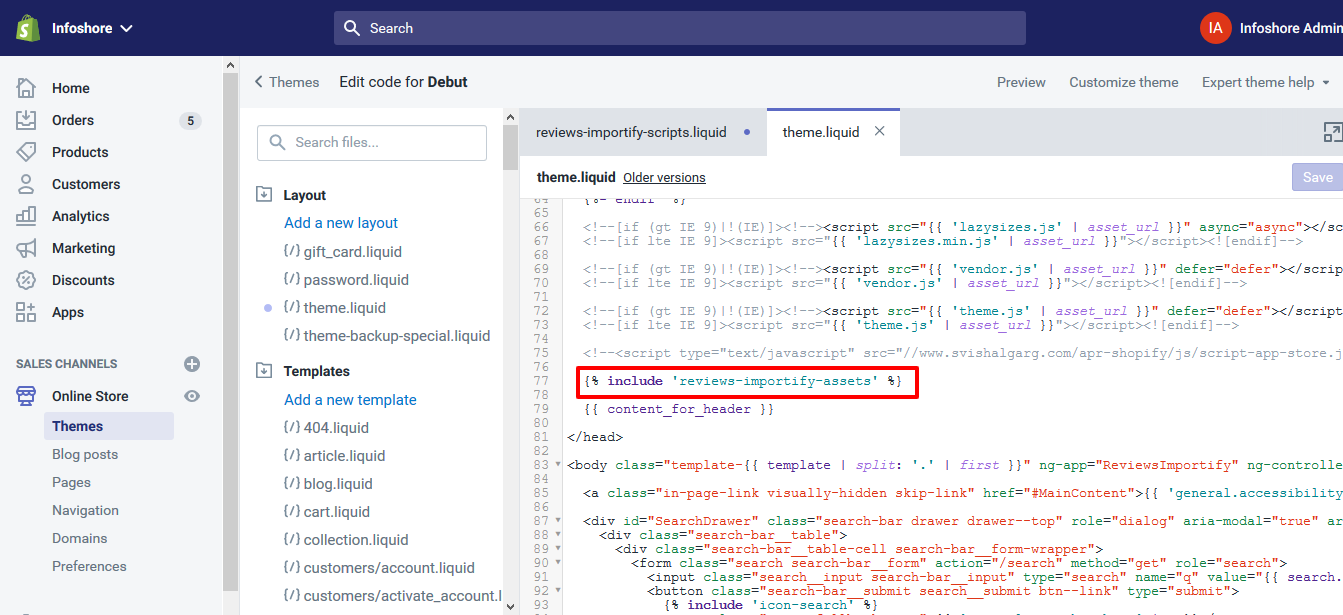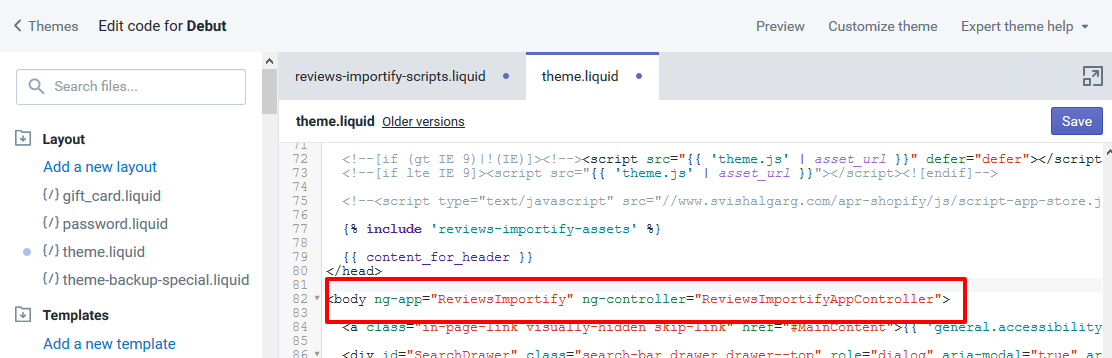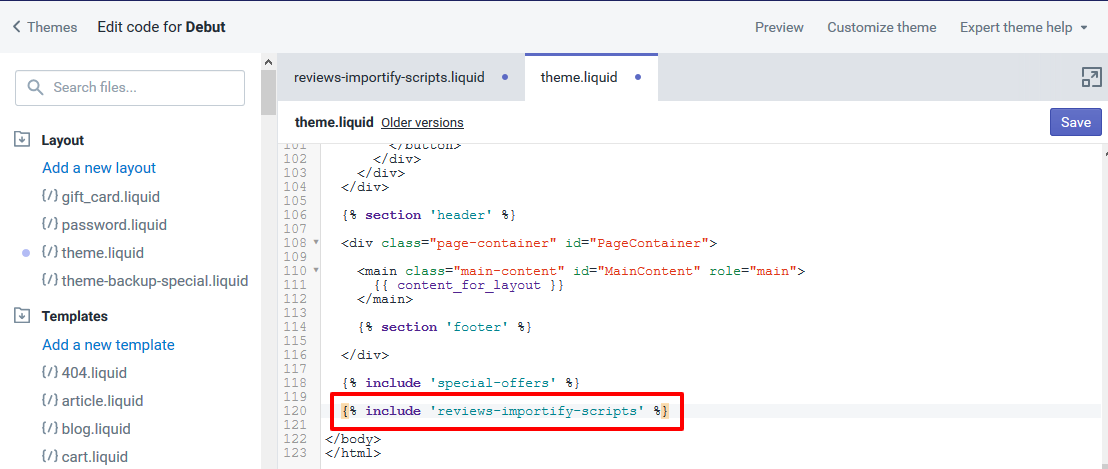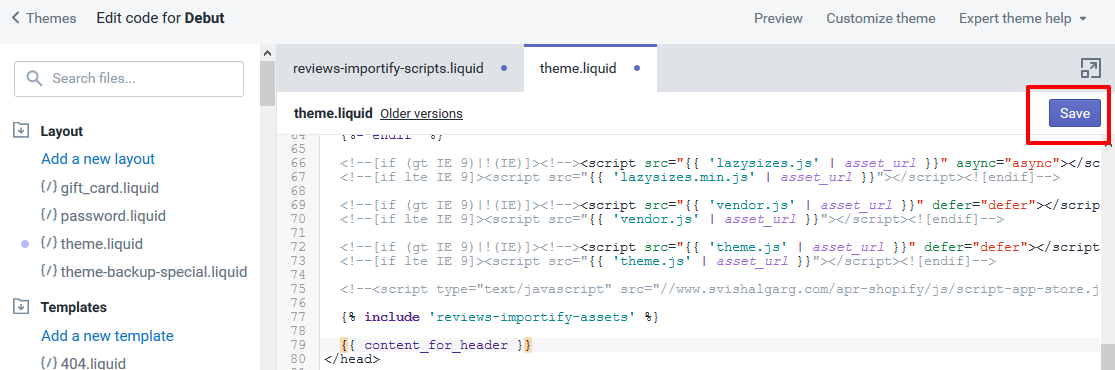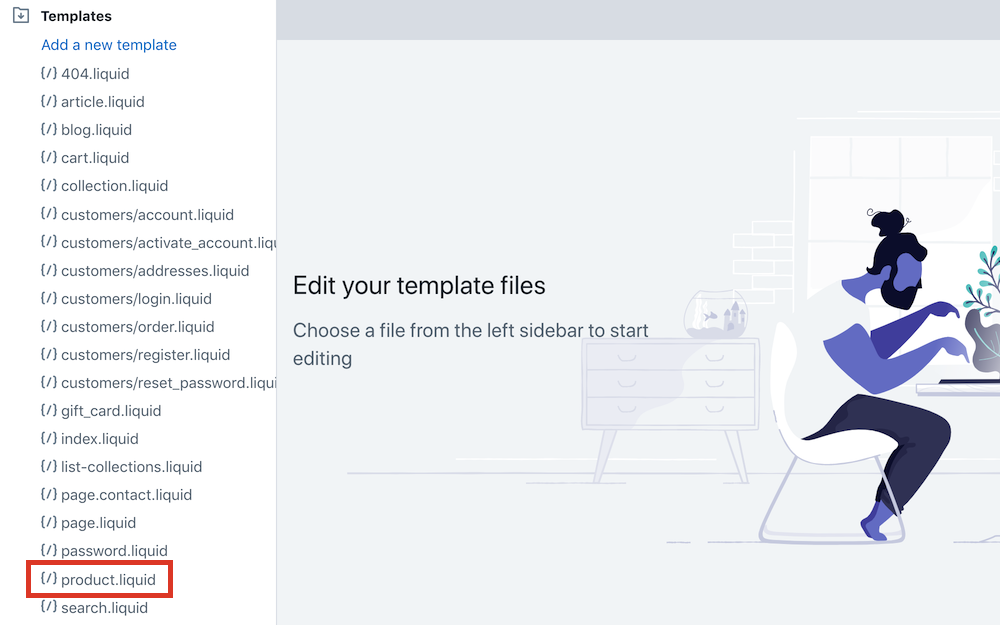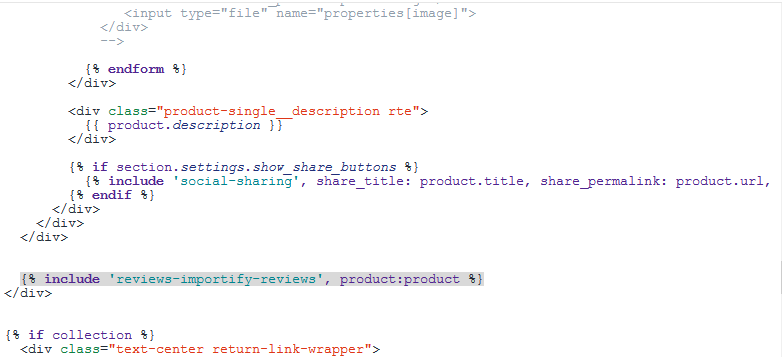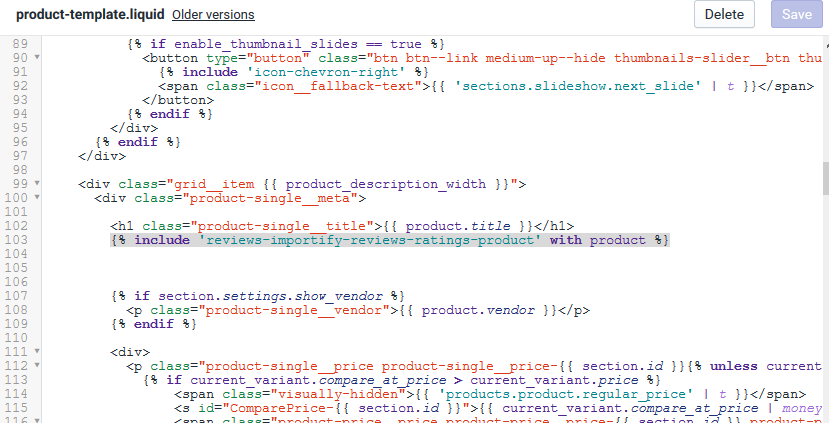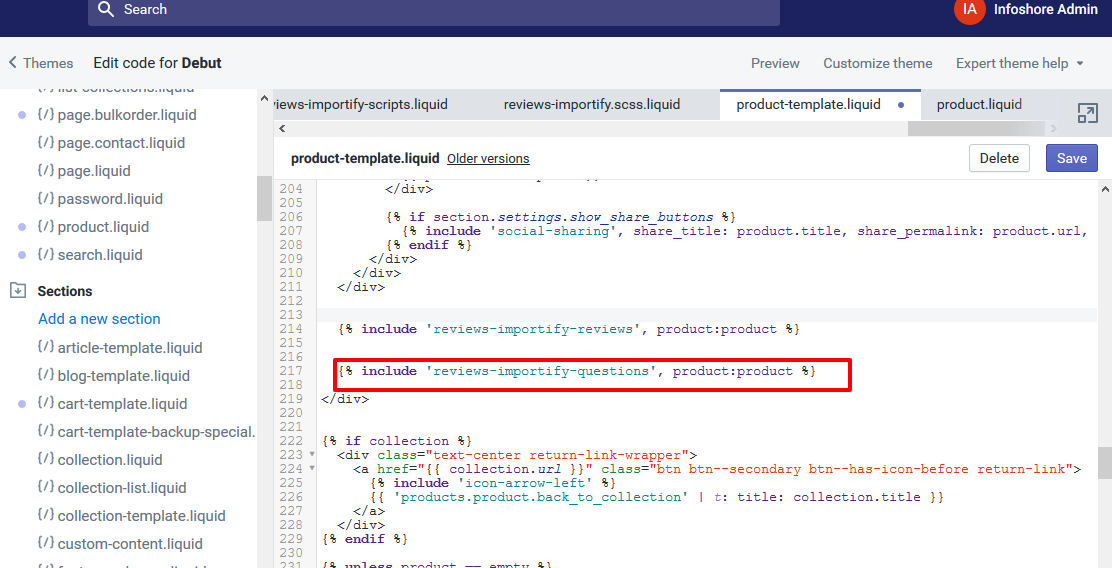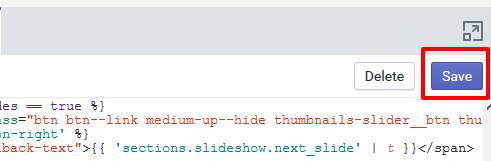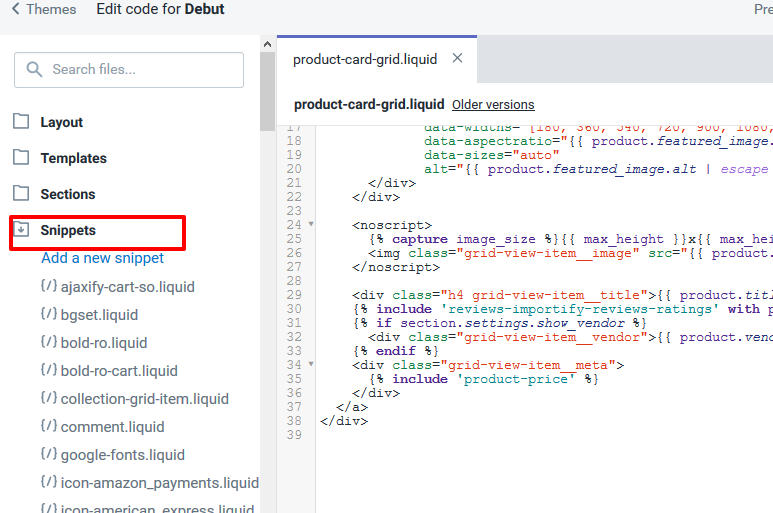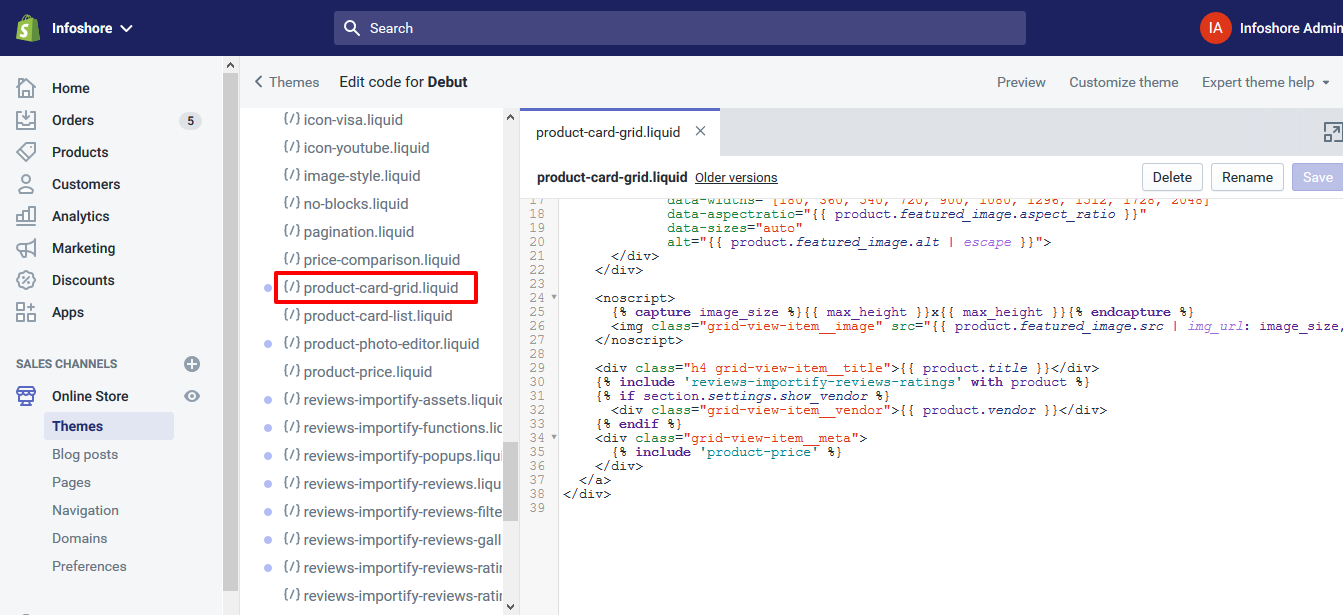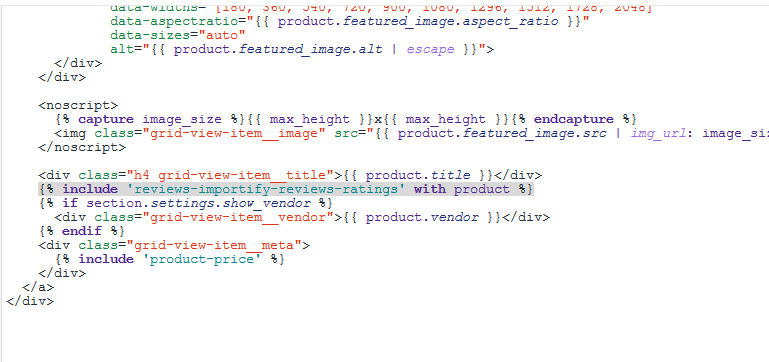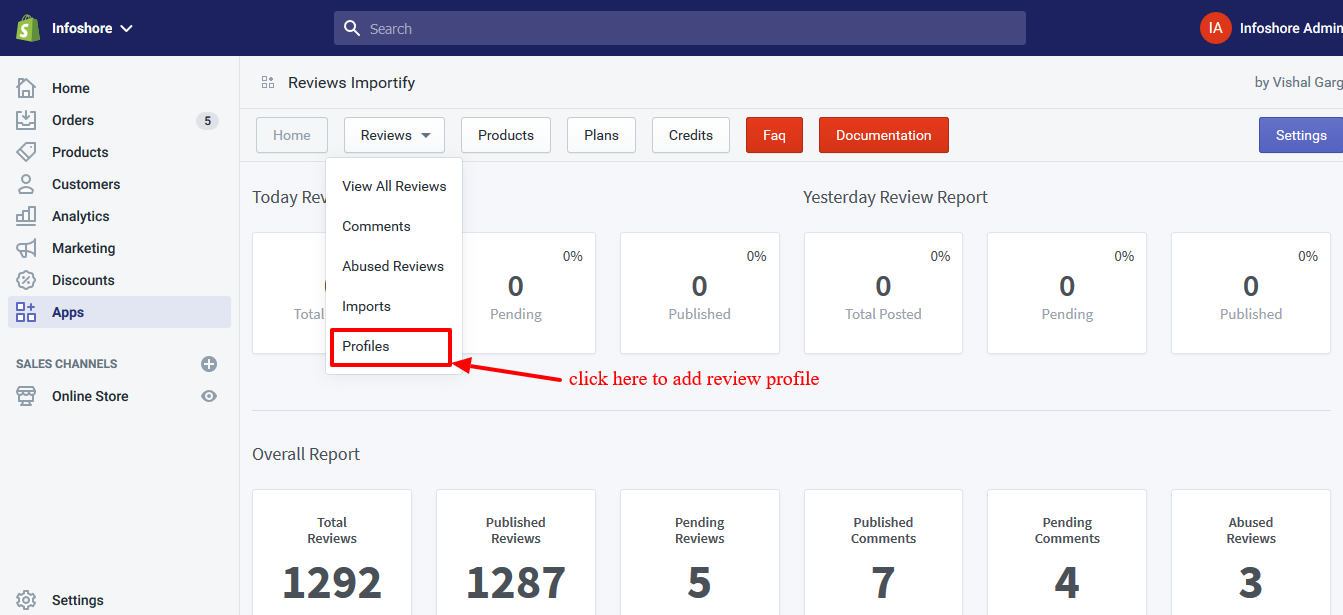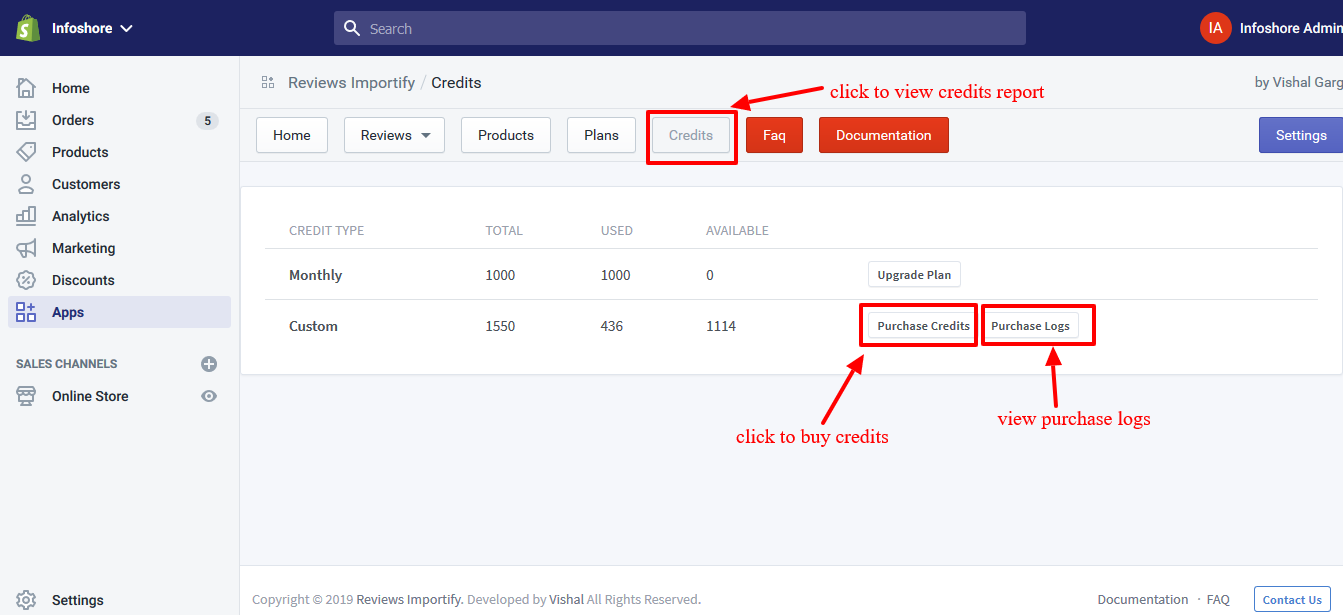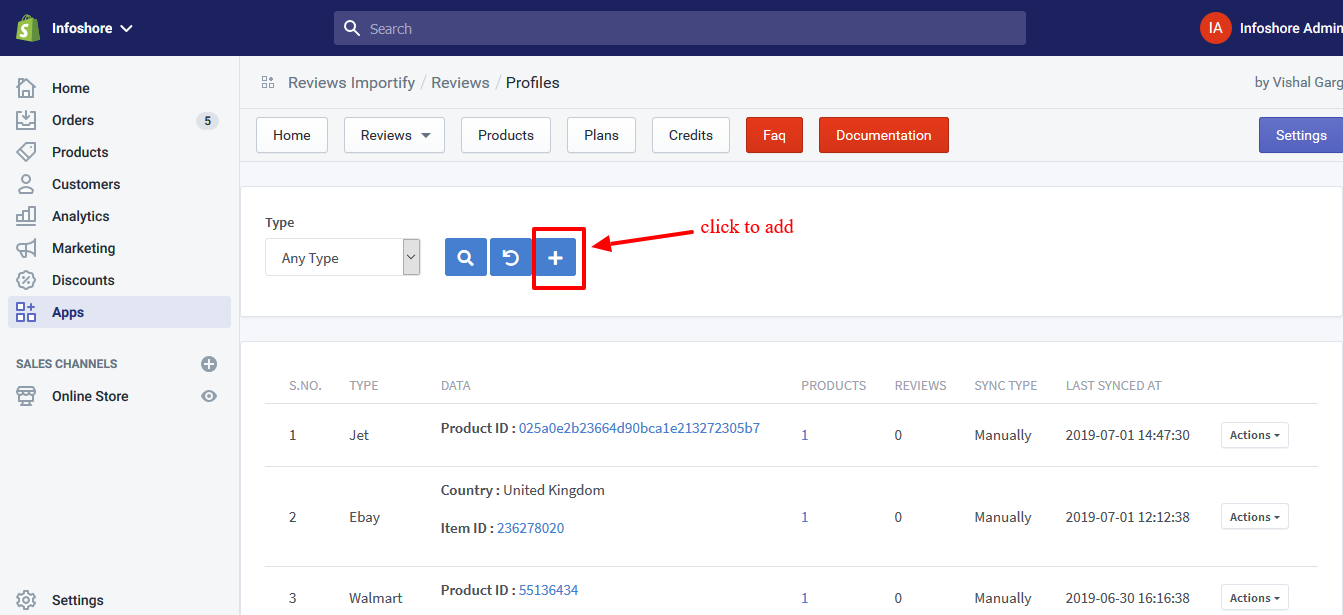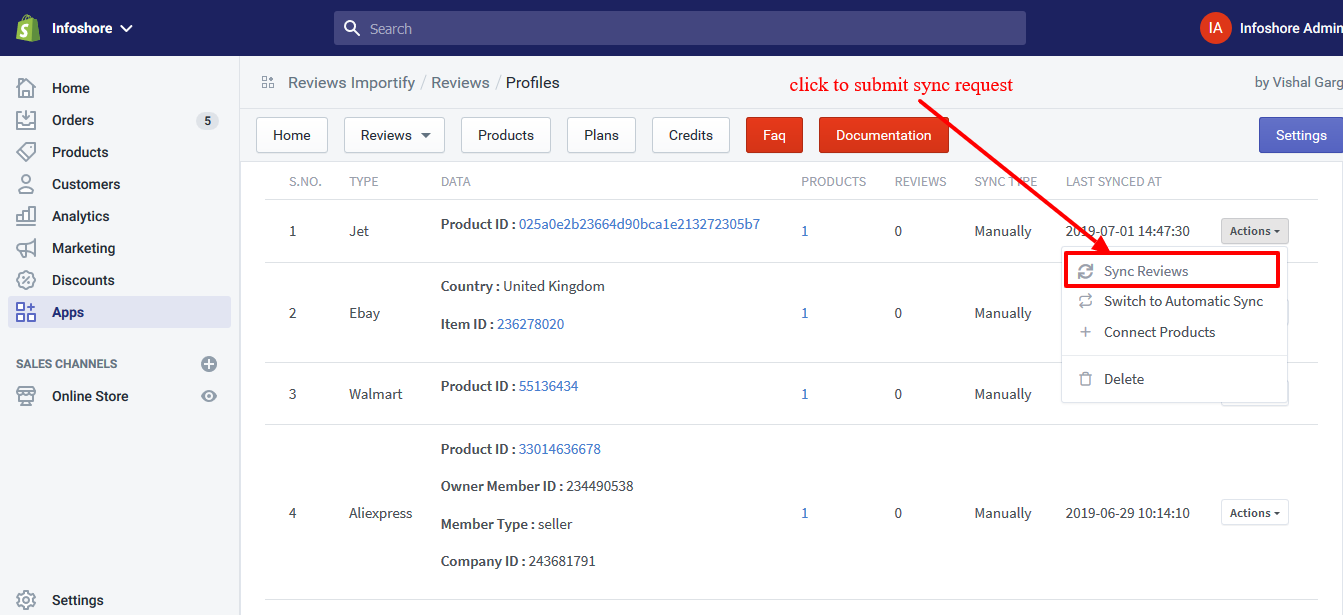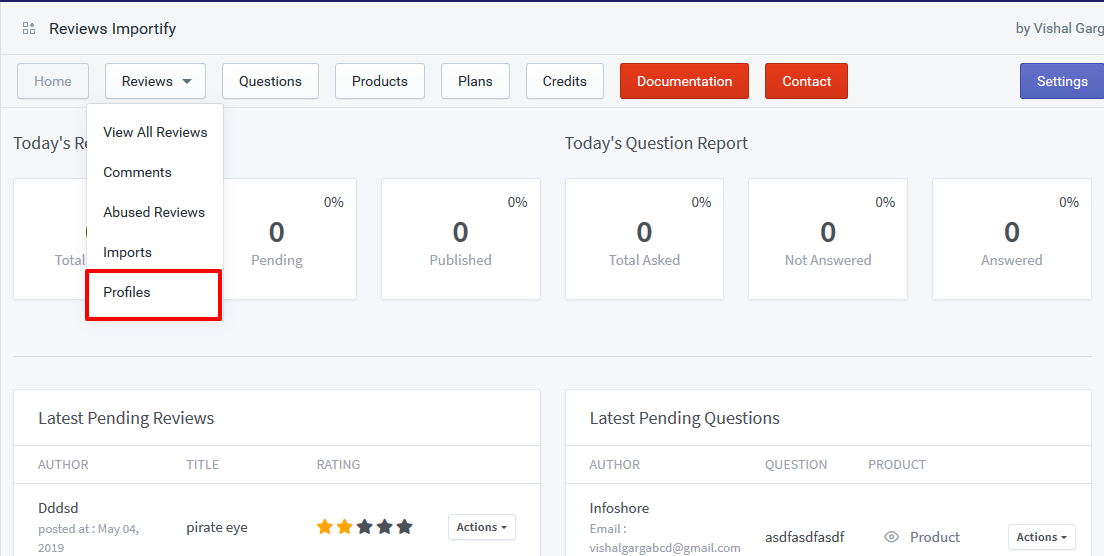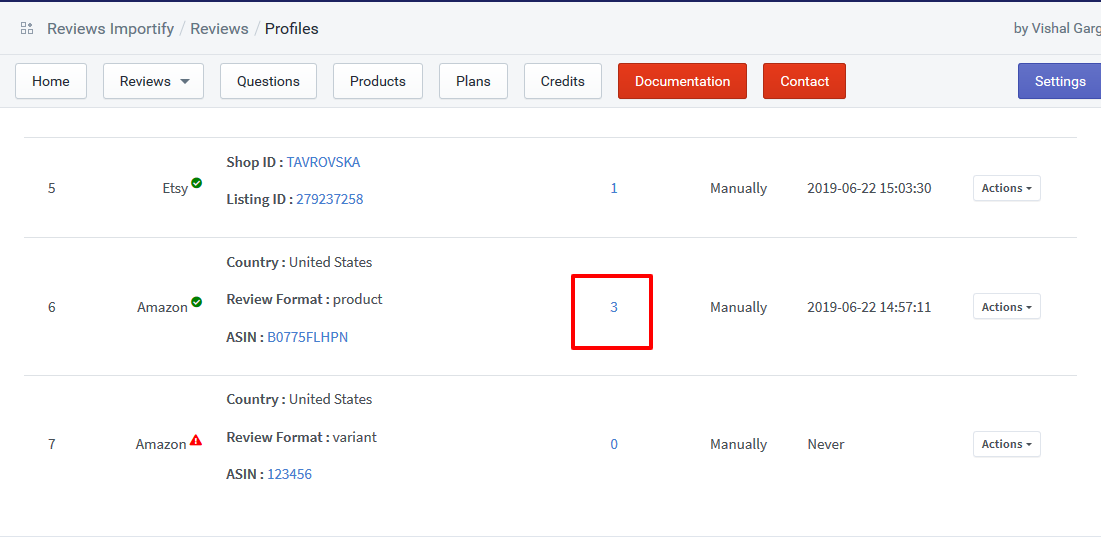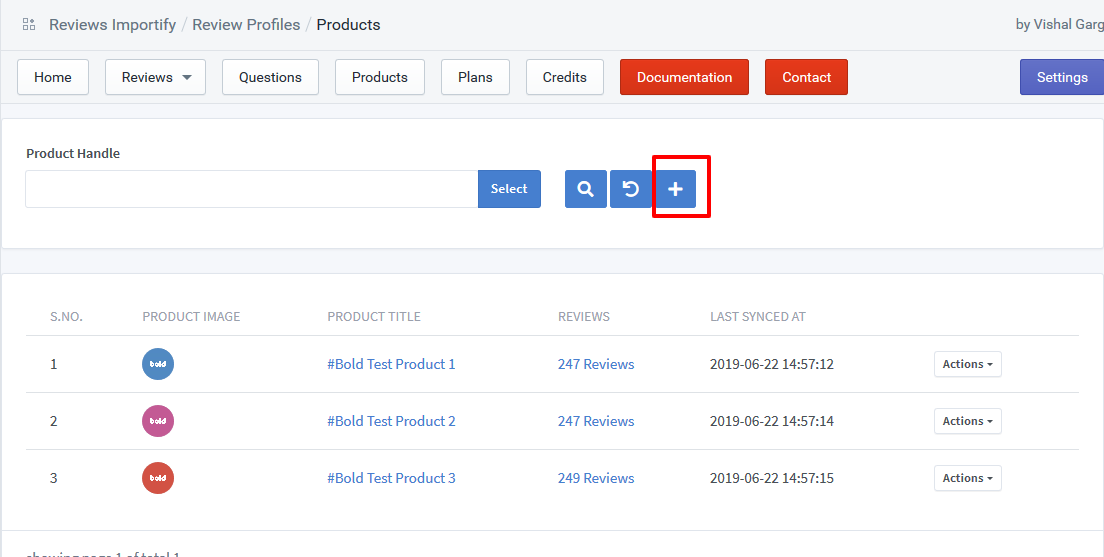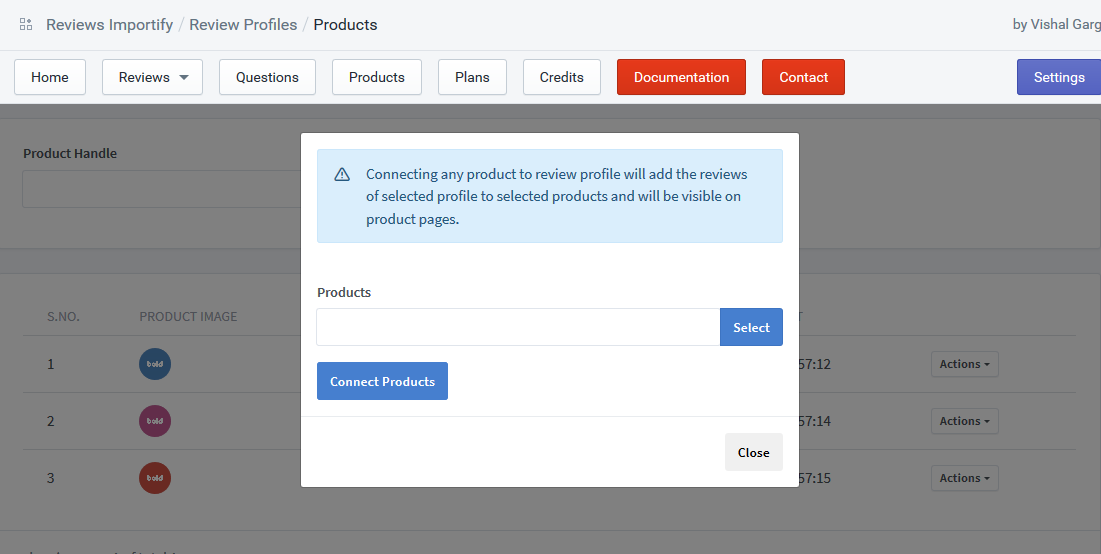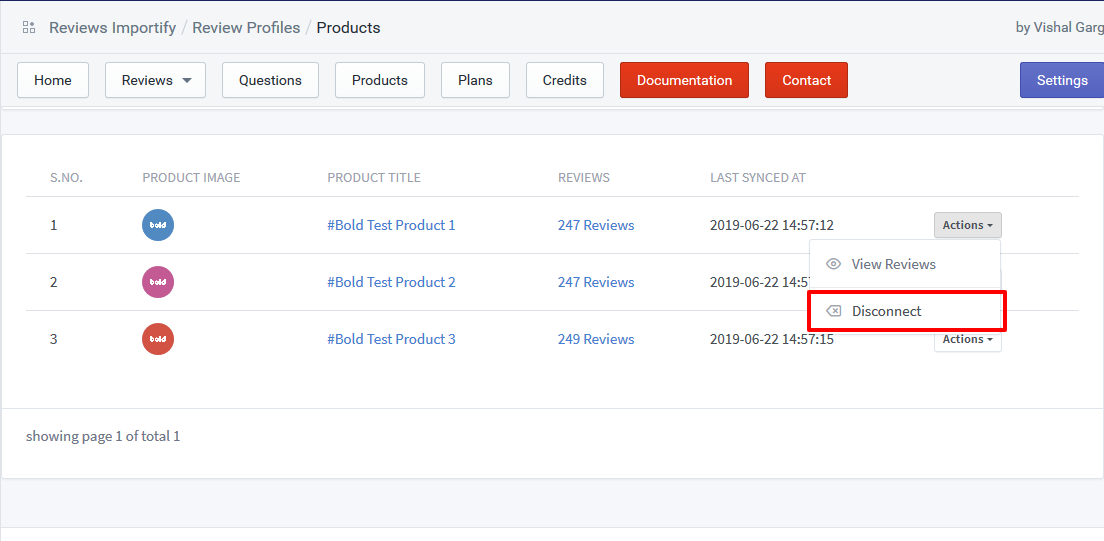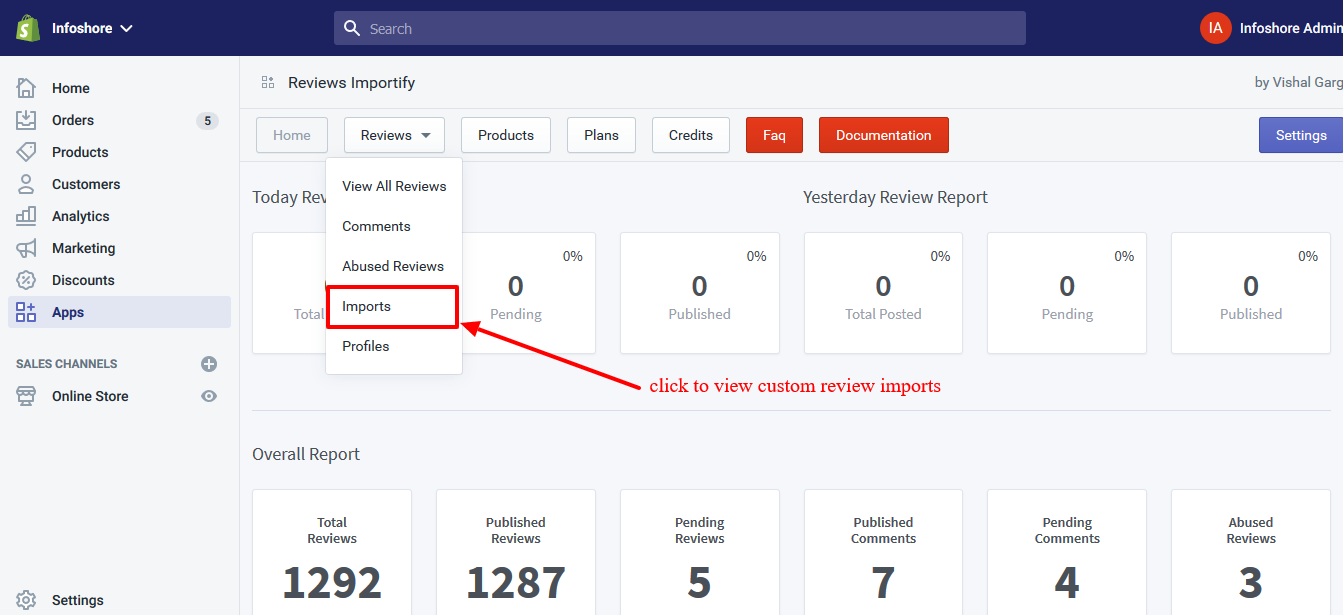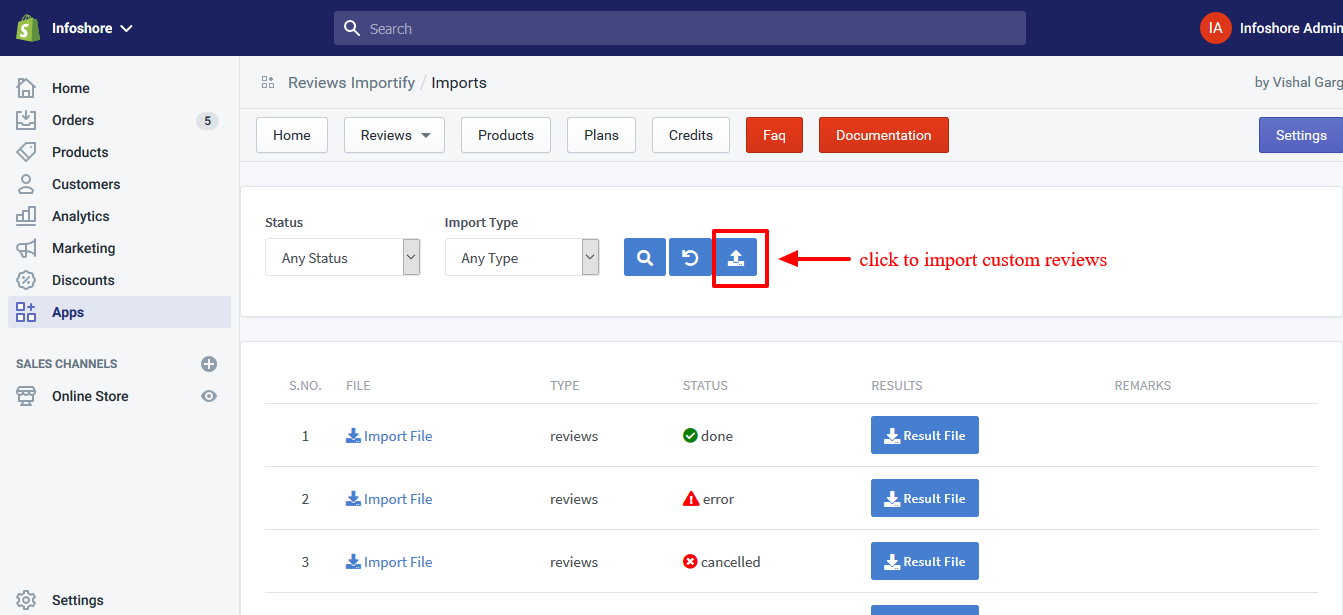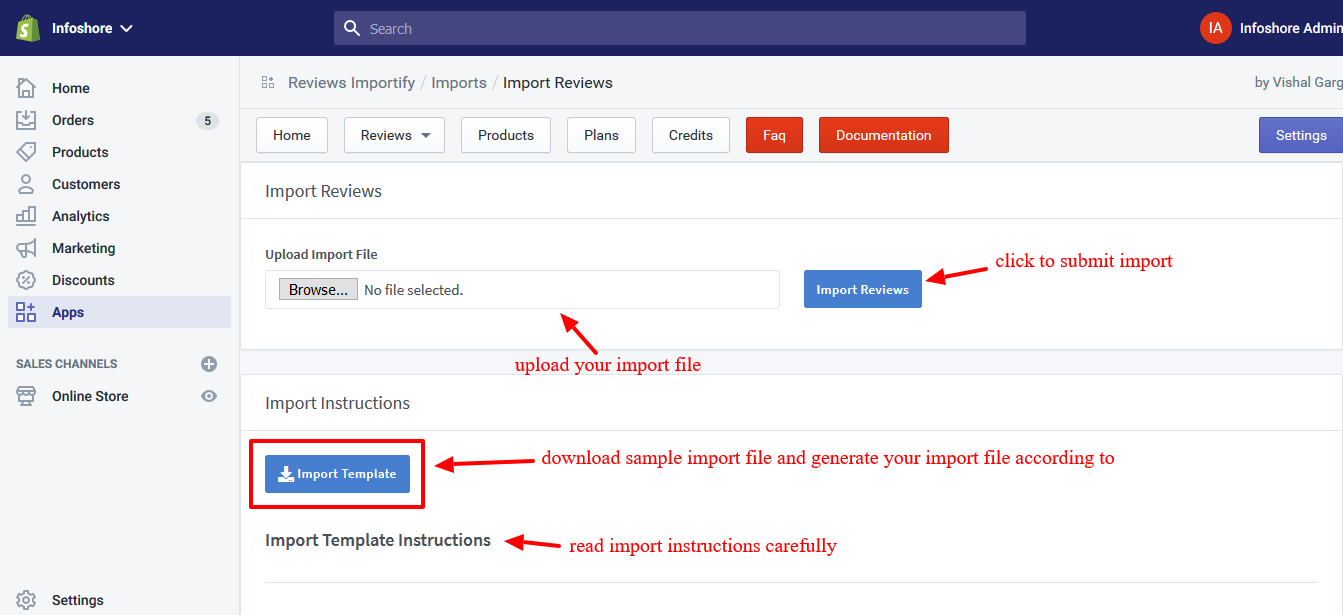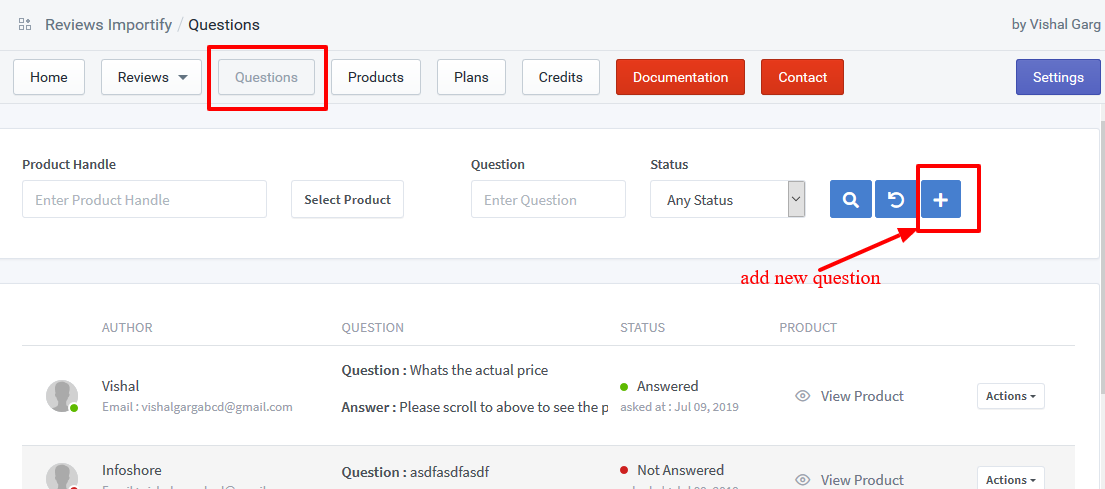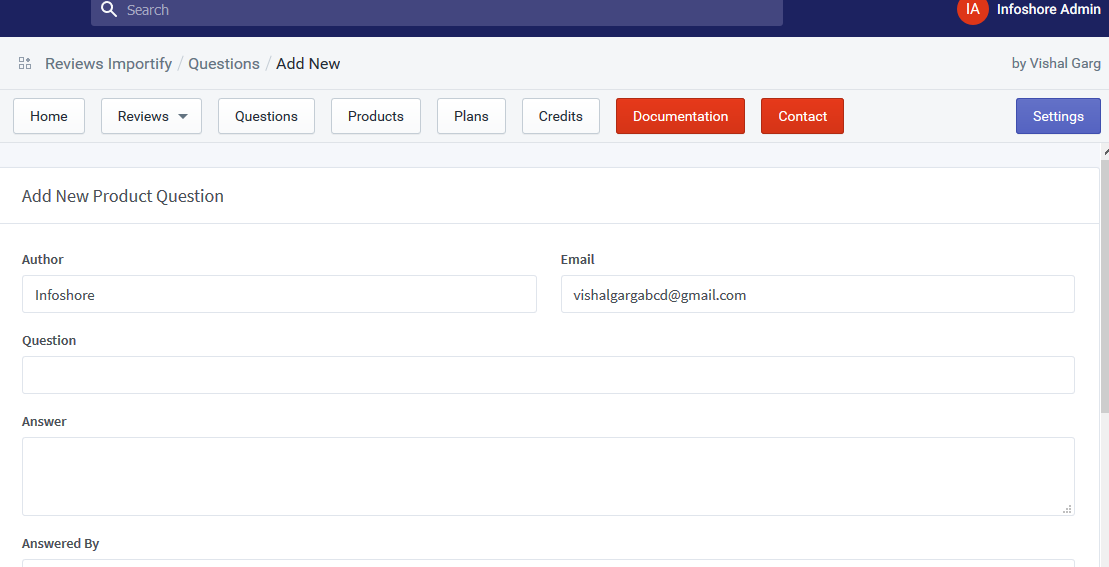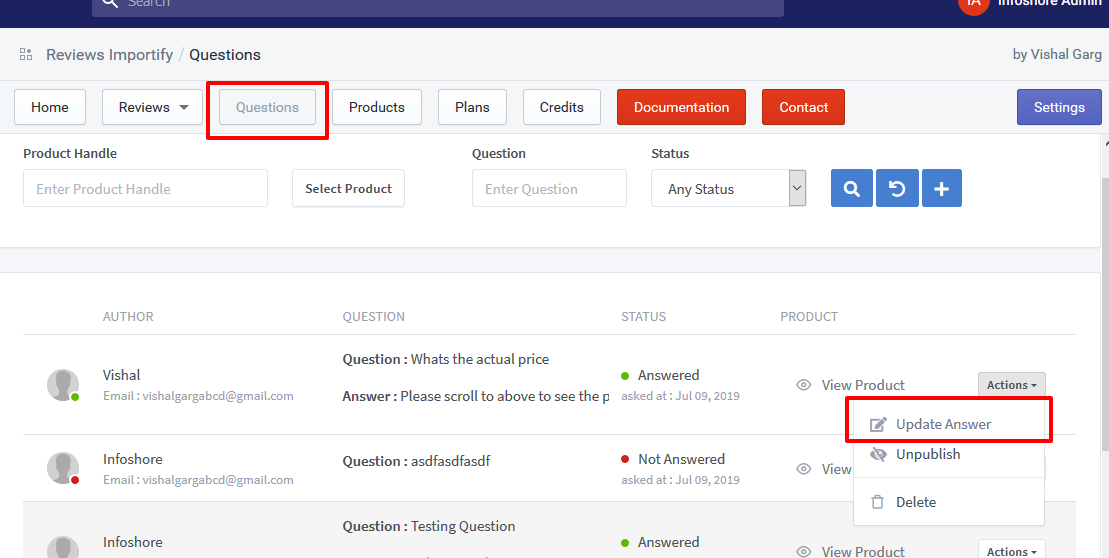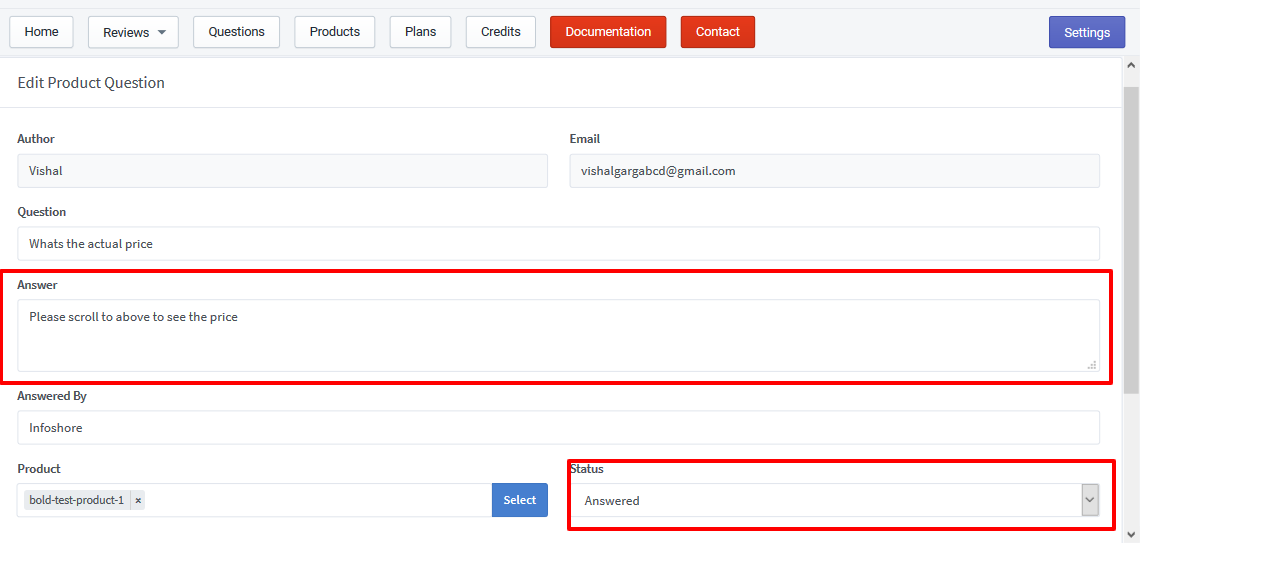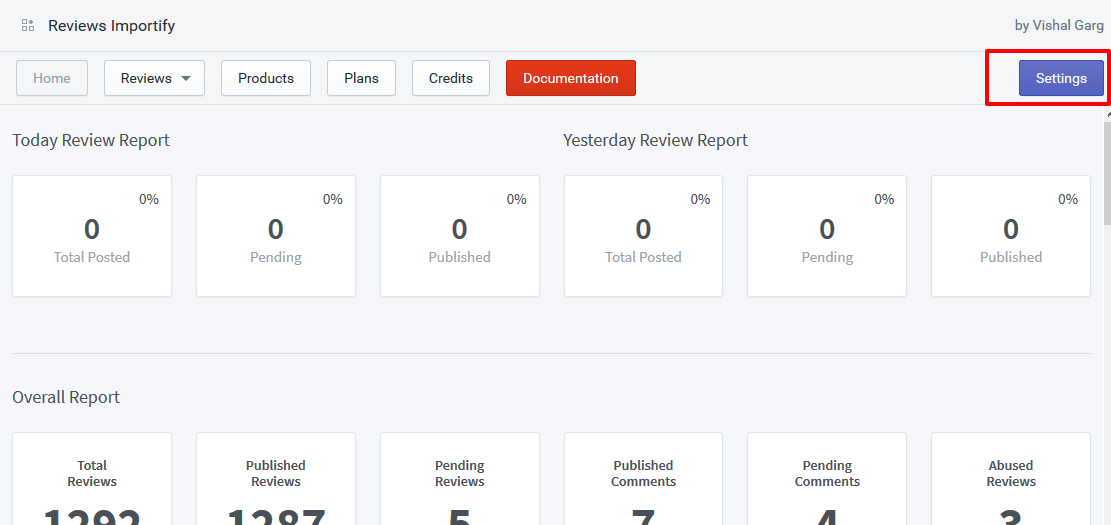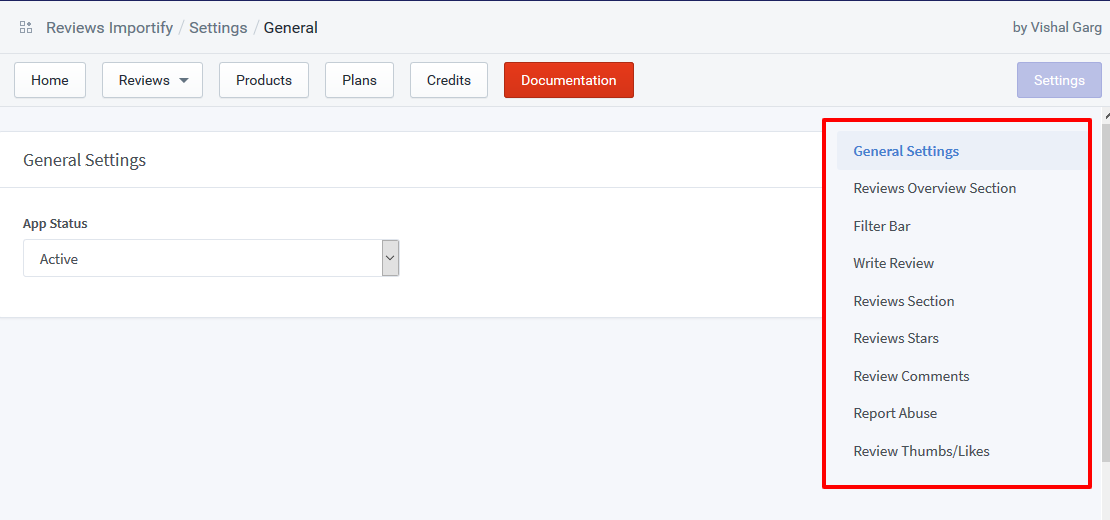App Documentation - Reviews Importify
Note: Before doing any modification to live theme we suggest to duplicate live theme, to create a backup copy.
Select each step below to view the instructions.
Duplicate themes, to create a backup copy.
-
From Shopify's admin, select Online Store.
-
Select Actions
-
Select Edit code
-
Under "Snippets", find these nine files:
- ri-assets.liquid
- ri-all-reviews.liquid
- ri-product-questions.liquid
- ri-product-reviews-gallery.liquid
- ri-product-reviews.liquid
- ri-questions-filter.liquid
- ri-rating-product.liquid
- ri-rating.liquid
- ri-reviews-filter.liquid
- ri-reviews-slider.liquid
- ri-scripts.liquid
-
For any that don't exist:
-
Select Add a new snippet.
-
Enter the correct snippet name.
-
Select Create snippet.
-
Copy and paste the code found in each of these links into their respective files:
-
ri-all-reviews.liquid
{% assign reviews_overview = null %} {% if product.metafields.reviewsimportify and product.metafields.reviewsimportify.reviews_overview %} {% assign reviews_overview = product.metafields.reviewsimportify.reviews_overview %} {% endif %} {% if shop.metafields.reviewsimportify and shop.metafields.reviewsimportify.store_settings %} {% assign ri_settings = shop.metafields.reviewsimportify.store_settings %} {% else %} {% assign ri_settings = null %} {% endif %} {% if ri_settings.product_reviews_status == "enabled" and ri_settings.app_status == "active" %} <div class="reviews-importify-element" ng-controller="RIAllReviewsController" ng-init="loadReviews()"> <div id="reviews-importify-all-reviews" class="reviews-importify-reviews reviews-importify-all-reviews"> <div id="reviews_importify_reviews_section"></div> <div class="reviews-importify-overview"> <h3 class="reviews_overview_heading"><span class="total_reviews"></span>{{ri_settings.reviews_overview_heading}}</h3> <div class="review-overview-row"> <div class="review-overview-row-col1"> <div class="reviews-importify-rating-stars"> <div class="stars-empty"> <span class="fa fa-star review-star-icon"></span> <span class="fa fa-star review-star-icon"></span> <span class="fa fa-star review-star-icon"></span> <span class="fa fa-star review-star-icon"></span> <span class="fa fa-star review-star-icon"></span> <div class="stars-filled" style="width:(% reviewsData.rating_percentage %)%;"> <span class="fa fa-star review-star-icon review-star-checked"></span> <span class="fa fa-star review-star-icon review-star-checked"></span> <span class="fa fa-star review-star-icon review-star-checked"></span> <span class="fa fa-star review-star-icon review-star-checked"></span> <span class="fa fa-star review-star-icon review-star-checked"></span> </div> </div> </div> <b class="ri_total_reviews">(% reviewsData.average_rating %) / 5</b> <p class="average_rating_text"> <span> {% if ri_settings.overview_rating_count_text != null and ri_settings.overview_rating_count_text != "" %} {{ri_settings.overview_rating_count_text | replace: "[reviews_count]", "(% reviewsData.total_reviews %)" }} {% else %} Based on (% reviewsData.total_reviews %) reviews {% endif %} </span> </p> </div> {% if ri_settings.reviews_overview_bar_status != "hide" %} <div class="review-overview-row-col2"> <div class="review_rating_bars"> <div class="review_bar five_star_bar" ng-click="filterReviewsByRating('five_star')"> <div class="bar_star"> {% if ri_settings.rating_bar_5_star_text != null and ri_settings.rating_bar_5_star_text != "" %} {{ri_settings.rating_bar_5_star_text }} {% else %} 5 Stars {% endif %} </div> <div class="bar_line"> <div class="bar_line_container"><div class="bar_line_filled" style="width: (% reviewsData.five_star_percentage %)%;"></div></div> </div> <div class="bar_percentage">(% reviewsData.five_star_percentage %)% ((% reviewsData.five_star_count %))</div> <div class="clearfloat"></div> </div> <div class="review_bar four_star_bar" ng-click="filterReviewsByRating('four_star')"> <div class="bar_star"> {% if ri_settings.rating_bar_4_star_text != null and ri_settings.rating_bar_4_star_text != "" %} {{ri_settings.rating_bar_4_star_text }} {% else %} 4 Stars {% endif %} </div> <div class="bar_line"> <div class="bar_line_container"><div class="bar_line_filled" style="width: (% reviewsData.four_star_percentage %)%;"></div></div> </div> <div class="bar_percentage">(% reviewsData.four_star_percentage %)% ((% reviewsData.four_star_count %))</div> <div class="clearfloat"></div> </div> <div class="review_bar three_star_bar" ng-click="filterReviewsByRating('three_star')"> <div class="bar_star"> {% if ri_settings.rating_bar_3_star_text != null and ri_settings.rating_bar_3_star_text != "" %} {{ri_settings.rating_bar_3_star_text }} {% else %} 3 Stars {% endif %} </div> <div class="bar_line"> <div class="bar_line_container"><div class="bar_line_filled" style="width: (% reviewsData.three_star_percentage %)%;"></div></div> </div> <div class="bar_percentage">(% reviewsData.three_star_percentage %)% ((% reviewsData.three_star_count %))</div> <div class="clearfloat"></div> </div> <div class="review_bar two_star_bar" ng-click="filterReviewsByRating('two_star')"> <div class="bar_star"> {% if ri_settings.rating_bar_2_star_text != null and ri_settings.rating_bar_2_star_text != "" %} {{ri_settings.rating_bar_2_star_text }} {% else %} 2 Stars {% endif %} </div> <div class="bar_line"> <div class="bar_line_container"><div class="bar_line_filled" style="width: (% reviewsData.two_star_percentage %)%;"></div></div> </div> <div class="bar_percentage">(% reviewsData.two_star_percentage %)% ((% reviewsData.two_star_count %))</div> <div class="clearfloat"></div> </div> <div class="review_bar one_star_bar" ng-click="filterReviewsByRating('one_star')"> <div class="bar_star"> {% if ri_settings.rating_bar_1_star_text != null and ri_settings.rating_bar_1_star_text != "" %} {{ri_settings.rating_bar_1_star_text }} {% else %} 1 Star {% endif %} </div> <div class="bar_line"> <div class="bar_line_container"><div class="bar_line_filled" style="width: (% reviewsData.one_star_percentage %)%;"></div></div> </div> <div class="bar_percentage">(% reviewsData.one_star_percentage %)% ((% reviewsData.one_star_count %))</div> <div class="clearfloat"></div> </div> </div> </div> {% endif %} <div class="clearfloat height_10"></div> {% include 'ri-product-reviews-gallery' %} </div> </div> {% if ri_settings.reviews_section_status == "show" %} {% include 'ri-reviews-filter' %} <div class="ri-reviews" ng-if="reviewsData.reviews.total > 0"> <div class="ri-reviews-row" ng-repeat="review in reviewsData.reviews.data"> <div class="ri-review-row-col-1 ri-review-row-col"> <span class="review-user-image"> {% if ri_settings.reviews_section_user_icon_type == "user_icon_image" %} <img ng-src="(% appPublicUrl + '/images/user-icon.png' %)"> {% elsif ri_settings.reviews_section_user_icon_type == "user_icon" %} <span class="fa fa-user review-user-icon"></span> {% elsif ri_settings.reviews_section_user_icon_type == "square_letter" %} <span class="review-user-letter square">(% authorFirstLetter(review.author) %)</span> {% else %} <span class="review-user-letter circle">(% authorFirstLetter(review.author) %)</span> {% endif %} </span> <span class="review-user-name reviews-importify-tooltip"> (% review.author %) <sup ng-if="review.is_verified == 1 && riStoreData.settings.reviews_section_verified_tick_status == 'show'"><i class="fa fa-check"></i></sup> <span class="reviews-importify-tooltiptext" ng-if="review.is_verified == 1 && riStoreData.settings.reviews_section_verified_tick_status == 'show'"> {% if ri_settings.verified_text != "" and ri_settings.verified_text != null %} {{ri_settings.verified_text}} {% else %} verified {% endif %} </span> </span> </div> <div class="ri-review-row-col-2 ri-review-row-col"> <div class="review_title_rating_star"> <span class="rating_star"> <span ng-class="{'fa fa-star ipreview-star-icon': review.rating > 0,'review-star-checked': review.rating >= 1}"></span> <span ng-class="{'fa fa-star ipreview-star-icon': review.rating > 0,'review-star-checked': review.rating >= 2}"></span> <span ng-class="{'fa fa-star ipreview-star-icon': review.rating > 0,'review-star-checked': review.rating >= 3}"></span> <span ng-class="{'fa fa-star ipreview-star-icon': review.rating > 0,'review-star-checked': review.rating >= 4}"></span> <span ng-class="{'fa fa-star ipreview-star-icon': review.rating > 0,'review-star-checked': review.rating >= 5}"></span> </span> <span class="ri_review_title">(% review.title %)</span> </div> {% if ri_settings.reviews_section_variant_options_status == "show" %} <div class="review_variant_options"> <span class="review_variant_option" ng-if="review.option1.name"> <span class="review_variant_option_name">(% review.option1.name %) :</span> <span class="review_variant_option_value">(% review.option1.value %)</span> </span> <span class="review_variant_option" ng-if="review.option2.name"> <span class="review_variant_option_name">(% review.option2.name %) :</span> <span class="review_variant_option_value">(% review.option2.value %)</span> </span> <span class="review_variant_option" ng-if="review.option3.name"> <span class="review_variant_option_name">(% review.option3.name %) :</span> <span class="review_variant_option_value">(% review.option3.value %)</span> </span> </div> {% endif %} <div class="ri_review_description" ng-bind-html="review.description | unsafe"></div> {% if ri_settings.reviews_section_images_status == "show" %} <div class="ri_review_images" ng-if="review.images"> <span class="ri_review_image reviews-importify-tooltip" ng-repeat="image in review.images track by $index"> <figure class="ri_review_images_figure"> <a data-fancybox="rimages-(% review.id %)" href="(% image.original_url %)"> <img class="img-fluid ri_review_image-thumb" ng-src="(% image.thumbnail_url %)" /> </a> </figure> <span class="reviews-importify-tooltiptext"> {% if ri_settings.click_to_zoom_text != "" and ri_settings.click_to_zoom_text != null %} {{ri_settings.click_to_zoom_text }} {% else %} Click to Zoom {% endif %} </span> </span> </div> {% endif %} {% if ri_settings.reviews_section_videos_status == "show" %} <div class="ri_review_videos" ng-if="review.videos"> <span class="ri_review_video reviews-importify-tooltip" ng-repeat="video in review.videos track by $index"> <figure class="ri_review_videos_figure"> <a class="ri_video_thumb" data-fancybox="rvideos-(% review.id %)" href="(% video.original_url %)"> <img class="img-fluid ri_review_image-thumb" ng-src="(% video.thumbnail_url %)" onError="this.src=riAppPublicUrl+'/images/video-play-icon.png'" alt="review_video_thumb"> </a> </figure> <span class="reviews-importify-tooltiptext"> {% if ri_settings.click_to_zoom_text != "" and ri_settings.click_to_zoom_text != null %} {{ri_settings.click_to_zoom_text }} {% else %} Click to Zoom {% endif %} </span> </span> </div> {% endif %} <div class="rireview-date"> <span class="review_date_text"> <span class="fa fa-calendar review-date-icon"></span> (% review.date_time_str %) </span> <span class="verified_text" ng-if="review.is_verified == 1 && riStoreData.settings.reviews_section_verified_text_status != 'hide'"> <span> {% if ri_settings.verified_purchase_text != "" and ri_settings.verified_purchase_text != null %} {{ri_settings.verified_purchase_text }} {% else %} Verified Purchase {% endif %} </span> </span> </div> </div> <div class="clearfloat"></div> </div> <p class=""> {% if ri_settings.reviews_pagination_text != "" and ri_settings.reviews_pagination_text != null %} {{ri_settings.reviews_pagination_text | replace: "[from_count]", "(% reviewsData.reviews.from %)" | replace: "[to_count]", "(% reviewsData.reviews.to %)" }} {% else %} showing reviews from (% reviewsData.reviews.from %) to (% reviewsData.reviews.to %) {% endif %} <span class="ri-pagination-buttons" ng-if="reviewsData.reviews.last_page > 1"> <span ng-click="loadPrevPage(reviewsData.reviews.current_page)" class="ri-pagination-button ri-pagination-button-left fa fa-caret-left reviews-importify-tooltip" ng-if="reviewsData.reviews.current_page > 1"> <span class="reviews-importify-tooltiptext"> {% if ri_settings.previous_page_text != "" and ri_settings.previous_page_text != null %} {{ri_settings.previous_page_text}} {% else %} Previous Page {% endif %} </span> </span> <span ng-click="loadNextPage(reviewsData.reviews.current_page)" class="ri-pagination-button ri-pagination-button-right fa fa-caret-right reviews-importify-tooltip" ng-if="reviewsData.reviews.last_page > reviewsData.reviews.current_page"> <span class="reviews-importify-tooltiptext"> {% if ri_settings.next_page_text != "" and ri_settings.next_page_text != null %} {{ri_settings.next_page_text}} {% else %} Next Page {% endif %} </span> </span> </span> <span class="ri-filter-option ri-filter-reviews-loading"> <i class="fa fa-spinner fa-spin"></i> </span> </p> </div> <div class="ri-reviews-no-result" ng-if="reviewsData.reviews.total == 0"> <p> {% if ri_settings.no_reviews_msg != null and ri_settings.no_reviews_msg != "" %} {{ ri_settings.no_reviews_msg }} {% else %} No Review Found. {% endif %} </p> </div> {% endif %} </div> </div> {% endif %} -
ri-assets.liquid
{% assign riAppBaseUrl = "//www.reviewsimportify.com/" %} {% assign riAppApiUrl = riAppBaseUrl | append : "api/shopify" %} {% assign riAppPublicUrl = riAppBaseUrl | append : "public/shopify" %} {% if shop.metafields.reviewsimportify and shop.metafields.reviewsimportify.store_settings %} {% assign ri_settings = shop.metafields.reviewsimportify.store_settings %} {% else %} {% assign ri_settings = null %} {% endif %} {% if ri_settings.app_status == "active" %} <script type="text/javascript"> var riAppBaseUrl = "{{ riAppBaseUrl }}"; var riAppApiUrl = "{{riAppApiUrl}}"; var riAppPublicUrl = "{{riAppPublicUrl}}"; var ri_store_url = "{{shop.permanent_domain}}"; var ri_settings = {}; {% if ri_settings %}ri_settings = {{ ri_settings | json }};{% endif %} </script> <style type="text/css"> /* app css */ #reviews-importify-filter-form,#reviews-importify-qfilter-form,.reviews-importify-element .ri-filter-select-option{margin-bottom:0!important}.reviews-importify-element .ri-filter-select-option{width:auto!important;height:auto!important;line-height:initial;min-height:25px;display:inline-block}.reviews-importify-element label{display:block}.reviews-importify-element input.ri-filter-select-option{display:inline-block}#ri-error-message,#ri-success-message,#importify-reviews-write-form,#importify-question-ask-form,#importify-reviews-comment-form,#importify-reviews-rabuse-form,#ri-review-comments{display:none}.ui-dialog{z-index:10100000!important}.ui-widget-overlay{z-index:100000!important}.reviews-importify-element{margin-top:5px!important}.ui-dialog .ui-button{width:auto!important;height:auto!important;min-width:20px}#ri_filter_rating-menu .ui-menu-item-wrapper,#ri_filter_sort_by-menu .ui-menu-item-wrapper{font-size:12px}.review_importify_clearfix{clearfix:both}#ri-review-comments{display:none;min-width:80%}#ri-review-comments .ri-review-comment-row{padding-top:10px;border-bottom:1px solid #DDD;padding-bottom:10px}#ri-review-comments .ri-review-comment-author-name{font-size:20px}#ri-review-comments .ri-review-comment-date{font-size:11px;padding-left:15px;position:relative;top:-3px}#ri-review-comments .ri-review-comment-content{padding-top:10px;padding-bottom:10px;font-size:15px;padding-left:20px}.ri_write_comment_bn{margin-bottom:10px;text-align:right}#importify-reviews-write-comment{border:1px solid #DDD;background:#DDD;color:#000;padding:10px 20px}.ri_review_select_element,.ri_review_form_element{min-width:400px;max-width:100%;margin-bottom:10px}.reviews_importify_write_review_form_container,.riWriteReviewSuccess,.riWriteReviewErrors,.reviews-importify-loading,.reviews_importify_ask_question_form_container,.riAskQuestionSuccess,.riAskQuestionErrors{display:none}.ri_reviews_images_figure a,.ri_review_images_figure a{border-bottom:none}#reviews-importify-reviews-slider{padding:20px}.reviews-importify-all-reviews #ri_filter_variant{display:none}.reviews-importify-all-reviews .ri-reviews .ri-reviews-row .ri-review-row-col-2{width:70%}.reviews-importify-etsy-reviews #ri_filter_variant{display:none}.reviews-importify-etsy-reviews .ri-reviews .ri-reviews-row .ri-review-row-col-2{width:70%}.ri_review_images-row{border-top:1px solid #eee;padding-top:10px;margin-top:10px}.ri-reviews-slider-heading{text-align:center;margin-bottom:40px}.ri_review_slider_row_data{margin-top:10px}.ri_review_slider_row{text-align:center}.owl-prev{width:15px;height:100px;position:absolute;top:30%;margin-left:-20px;display:block!important;border:0 solid #000}.owl-next{width:15px;height:100px;position:absolute;top:30%;right:-15px;display:block!important;border:0 solid #000}.owl-prev i,.owl-next i{font-size:30px;color:#ccc}.verified_text span{font-weight:700!important;font-size:11px!important;line-height:1.465!important;color:#c45500!important;font-family:"Amazon Ember",Arial,sans-serif}.verified_text{display:inline-block;margin-left:5px;padding-left:5px;border-left:1px solid #ddd}.verified_text.noborder{border-left:none}.ri_question_title{font-size:14px;color:#0066c0;margin-bottom:10px;font-weight:700}.ri_question_answer{font-size:14px}.ri-review-comments{padding:10px}.ri_question_date_author{color:#767676}.review-user-name{display:inline!important}.rireview-question-date{font-weight:400}.reviews-importify-reviews-ratings,.reviews-importify-questions-count{display:inline-block;cursor:pointer;font-size:16px}.reviews_count_question_sep{font-size:18px;display:inline-block;margin:0 5px}.ri_review_count{display:inline-block;margin-left:5px;top:-2px;font-size:16px}.reviews-importify-reviews-ratings-overview{margin-top:10px;position:absolute;z-index:10000;display:none}.review_star_ratings_bars_loading{width:100%;height:100px;text-align:center;padding-top:30px}.reviews-importify-reviews-ratings-overview .review_star_ratings_bars{max-width:100%;min-width:270px;width:auto;border:1px solid #DDD;background:#FFF;color:#000;display:inline-block;padding:15px;position:relative;border-radius:5px}.reviews-importify-reviews-ratings-overview .review_star_ratings_bars::before{content:"";position:absolute;top:-25px;left:25px;border:solid 12px transparent;border-bottom-color:#DDD;z-index:1}.review_star_ratings_bars .bar_star{float:left;min-width:70px;font-size:12px;text-align:left}.review_star_ratings_bars .bar_line{float:left;width:100px;padding-top:7px}.review_star_ratings_bars .bar_line .bar_line_container{position:relative;width:100%;background:#EEE;height:5px}.review_star_ratings_bars .bar_line .bar_line_container .bar_line_filled{height:5px;background:orange;margin:initial}.review_star_ratings_bars .bar_percentage{float:left;width:auto;font-size:12px;text-align:left;padding-left:10px;min-width:50px}.ri_see_all{font-size:12px;text-align:center;padding-top:10px;cursor:pointer}.ri_line{border:1px solid #DDD;height:1px;width:100%;display:block;margin:5px 0}.ri-filter-reviews-loading,.ri-filter-questions-loading{display:none}.ri-reviews-no-result{text-align:center;padding:25px 10px}.ri-filter-option .ui-button{padding:2px 10px}.ri-filter-option .ui-selectmenu-button.ui-button{width:auto;min-width:120px}.ri-filter-option .ui-selectmenu-text{font-size:12px}.reviews-importify-reviews .morelink{font-weight:700;color:red}.review_bar{cursor:pointer}.reviews-importify-tooltip{position:relative;display:inline-block}.ri-filter-reviews-loading{position:relative;top:3px;left:10px}.ri-filter-reviews-loading i{font-size:24px;color:red}.reviews-importify-tooltip .reviews-importify-tooltiptext{visibility:hidden;min-width:120px;width:auto;background-color:#000;color:#fff;text-align:center;border-radius:6px;padding:3px 15px;position:absolute;z-index:1;bottom:125%;left:50%;margin-left:-60px;opacity:0;transition:opacity .3s;font-size:12px}.reviews-importify-tooltip .reviews-importify-tooltiptext::after{content:"";position:absolute;top:100%;left:50%;margin-left:-5px;border-width:5px;border-style:solid;border-color:#000 transparent transparent}.reviews-importify-tooltip:hover .reviews-importify-tooltiptext{visibility:visible;opacity:1}.reviews-importify-reviews{margin:20px 0;border:1px solid #eee;padding:10px}.reviews-importify-reviews h3{font-size:22px}.clearfloat{clear:both;width:100%;display:block}.height_10{height:10px}.reviews-importify-reviews .review-overview-row-col1{width:28%;float:left}.reviews-importify-reviews .review-overview-row-col2{width:50%;float:left}.reviews-importify-reviews .review-overview-row-col3{width:22%;float:left}.reviews-importify-rating-stars{display:inline-block;position:relative;cursor:pointer}.reviews-importify-rating-stars .stars-empty{display:flex;position:relative}.reviews-importify-rating-stars .stars-filled{display:flex;position:absolute;overflow:hidden;top:0;left:0}.stars-empty .review-star-icon{padding:0!important}.reviews-importify-rating-stars .stars-empty .fa,.rating_star .ipreview-star-icon{color:#bbb}.reviews-importify-rating-stars .stars-filled span.review-star-checked,.rating_star .review-star-checked{color:orange}.reviews-importify-rating-stars .review-star-icon::before{font-size:20px}.reviews-importify-reviews .review_rating_bars .review_bar{margin-bottom:5px;min-height:5px}.reviews-importify-reviews .review_rating_bars .review_bar .bar_star,.reviews-importify-reviews .review_rating_bars .review_bar .bar_line,.reviews-importify-reviews .review_rating_bars .review_bar .bar_percentage{position:relative;margin:0 5px;width:auto;min-width:80px;float:left;height:15px;line-height:.8}.reviews-importify-reviews .review_rating_bars .review_bar .bar_line{width:48%}.reviews-importify-reviews .review_rating_bars .review_bar .bar_line .bar_line_container{background-color:#f1f1f1;text-align:center;color:#fff;width:100%}.reviews-importify-reviews .review_rating_bars .review_bar .bar_line .bar_line_container .bar_line_filled{width:0;height:10px;background-color:#ff9800;margin:initial}.ri_total_reviews{font-size:22px}@media only screen and (max-width: 768px){.reviews-importify-reviews .review-overview-row-col1,.reviews-importify-reviews .review-overview-row-col2,.reviews-importify-reviews .review-overview-row-col3{width:100%;float:none;margin-bottom:10px}.average_rating_text{display:inline-block;margin:0 30px 25px 10px}}@media only screen and (max-width: 380px){.reviews-importify-reviews .review_rating_bars .review_bar .bar_line{width:35%}}@media only screen and (max-width: 310px){.reviews-importify-reviews .review_rating_bars .review_bar .bar_line{width:30%}}.importify-reviews-btn{background-color:#4CAF50;border:none;color:#fff;padding:5px 10px;text-align:center;text-decoration:none;display:inline-block;font-size:11px;margin:4px 2px;cursor:pointer;-webkit-transition-duration:.4s;transition-duration:.4s;width:auto}.importify-reviews-btn:hover{box-shadow:0 12px 16px 0 rgba(0,0,0,0.24),0 17px 50px 0 rgba(0,0,0,0.19)}.reviews-importify-filter-bar{background:#EEE;padding:10px}.ri-filter-select-option{display:inline-block;padding:3px;font-size:12px;min-width:150px}.ri-filter-label{font-size:12px}.ri-filter-checkbox-option{position:relative;top:2px;width:auto;height:auto}.ri-reviews .ri-reviews-row{margin:10px 0}.ri-reviews{margin-top:30px}.ri-reviews .ri-reviews-row{margin:10px 0}.ri-reviews .ri-reviews-row .ri-review-row-col-1{float:left;width:30%}.ri-reviews .ri-reviews-row .ri-review-row-col-2{float:left;width:58%}.ri-reviews .ri-reviews-row .ri-review-row-col-3{float:left;width:12%}.ri-question .ri-reviews-row .ri-review-row-col-1{float:left;width:25%}.ri-question .ri-reviews-row .ri-review-row-col-2{float:left;width:75%}.review-user-image img{width:30px;top:10px;position:relative}.review-user-letter{display:inline-block;font-size:1em;width:2.5em;height:2.5em;line-height:2.5em;text-align:center;background:#e9e9e9;vertical-align:middle;margin-right:0;color:#666;text-transform:uppercase}.review-user-letter.circle{border-radius:50%}.review-user-letter.square{border-radius:5%}.review-user-name{position:relative}.ri_review_title{display:inline-block;margin-left:10px;font-weight:700;font-size:14px}.review_variant_options{line-height:.8}.review_variant_option{font-size:12px;color:#767676;display:inline-block;margin-right:10px;margin-bottom:10px}.review_variant_option .review_variant_option_name{font-weight:700}.ri_review_description{margin-top:5px;margin-bottom:10px;font-size:13px}.rireview-date{display:block;font-size:12px;margin-top:5px}.ri_review_images .ri_review_image{display:inline-block;margin:1px}.ri_review_images .ri_review_image img{height:50px;padding:2px;border:1px solid #DDD;border-radius:5px;cursor:pointer}.ri_review_images .ri_review_image img:hover{border-color:red}.ri_review_thumbs_down,.ri_review_thumbs_up{display:inline-block}.ri_review_thumbs_down .fa,.ri_review_thumbs_up .fa{cursor:pointer;color:#737373}.ri_review_thumbs_down .fa:hover,.ri_review_thumbs_up .fa:hover{color:#000}.ri_review_thumbs_down{margin-right:20px}.ri-review-option-buttons{margin:10px 0}.ri-review-option-button{font-size:14px;display:inline-block;margin-right:10px;cursor:pointer;color:#737373}.reviews-importify-reviews{padding-bottom:50px}.ri-reviews .ri-reviews-row{padding-bottom:10px;border-bottom:1px solid #DDD}.ri-pagination-buttons .ri-pagination-button{border:1px solid #DDD;padding:3px 8px;background:#FFF;cursor:pointer;position:relative;top:2px}@media only screen and (max-width: 768px){.ri-filter-option{display:inline-block;width:48%;margin-bottom:15px}.ri-filter-sep,.ri-filter-heading{display:none}.ri-reviews .ri-reviews-row .ri-review-row-col{width:100%;float:none;margin-bottom:15px}.ri-filter-reviews-loading,.ri-filter-questions-loading{display:none}.ri-filter-select-option{min-width:130px}.reviews-importify-filter-bar,.reviews-importify-reviews{padding-left:5px;padding-right:5px}}.ri_review_image-thumb{height:40px;display:inline-block;border:1px solid #DDD}.ri_reviews_images_figure figcaption,.ri_review_images_figure figcaption,.ri_reviews_videos_figure figcaption{display:none}.ri_review_images_figure,.ri_reviews_images_figure,.ri_reviews_videos_figure{display:inline-block;padding:0;margin:0}.ri_review_videos_figure{display:inline-block;padding:0;margin:0}.ri_review_videos_figure video{height:40px;display:inline-block}.ri_review_videos_figure video::-webkit-media-controls-overlay-play-button{display:none}.ri_video_thumb{position:relative;display:inline-block;vertical-align:middle;text-align:center;height:100%;width:100%}.ri_video_play_icon{position:absolute;color:red;left:45%;bottom:35%}.reviews-importify-loading{color:red}#reviews-importify-write-review-form fieldset{border:1px solid #dedede;padding:15px}.ri-filter-label{display:inline-block!important}.reviews-importify-element{max-width:100%}.review-overview-row::after{content:" ";clear:both;width:100%;display:block}.ri_review_profile_link{font-size:14px;text-decoration:#ffdead;color:#3d4246;display:inline-block;margin-left:25px}.ri-text-center{text-align:center}.reviews-importify-element legend{width:auto;border-bottom:none}.reviews-importify-element{font-size:initial;line-height:initial}.reviews-importify-element select{background-image:none}.ri-template1 .ri-reviews-row .fa-star{display:inline-block;margin-right:-5px}.ri-template2 .review-overview-row-col1,.ri-template2 .review-overview-row-col2{width:50%!important}.ri-template2 .review-overview-row-col2{border-left:1px solid #DDD;padding-left:10px}.ri-template2 .review_rating_bars{margin-top:20px}.ri-template2 .ri-reviews-row{padding:10px 15px}.ri-template2 .ri-reviews-row .fa-star{display:inline-block;margin-right:-5px}.ri-template2 .ri_star_title_sep{display:inline-block;margin:0 0 0 10px}.ri-template2 .ri_author_date_sep{display:inline-block;margin:0 10px}.ri-template2 .ri_review_description{margin-top:20px;margin-bottom:20px;font-size:16px}.ri-template2 .ri_review_media{margin-bottom:20px}.ri-template2 .morelink{font-size:13px;font-weight:400!important}.ri-template2 .ri_review-meta{font-size:14px;margin-bottom:20px}.ri-template2 .ri_review-meta_left{float:left;width:60%}.ri-template2 .ri_review-meta_right{float:right}.ri-template2 .ri_review-meta_left::after{clear:both}@media only screen and (max-width: 600px){.ri-template2 .ri_author_date_sep{display:none}.ri-template2 .review_date_text,.ri-template2 .ri-review-author{display:block}.ri-template2 .review_date_text{margin-left:10px;margin-top:10px}}@media only screen and (max-width: 768px){.ri-template2 .review-overview-row-col1,.ri-template2 .review-overview-row-col2{width:100%!important}.ri-template2 .review-overview-row-col2{border-left:none;padding-left:0}}.ri-template3 .ri-reviews-row .fa-star{display:inline-block;margin-right:-5px}.ri-template3 .review-user-letter{background:#000;color:#FFF}.ri-template3 .review_date_text{font-size:13px}.ri-template3 .review_title_rating_star{margin-bottom:15px}.ri-template3 .ri-reviews-row{padding-bottom:20px!important;padding-top:10px}.ri-template3 .morelink{font-size:13px;font-weight:400!important}.ri-template3 .review-overview-row-col1{width:50%!important}@media only screen and (max-width: 768px){.ri-template3 .review-overview-row-col1,.ri-template3 .review-overview-row-col2{width:100%!important}}.ri-template4 .review-overview-row-col1,.ri-template4 .review-overview-row-col2{width:100%!important}.ri-template4 .review-overview-row-col2{border-top:3px solid #f1f1f1;border-bottom:3px solid #f1f1f1;margin-top:10px;margin-bottom:10px;padding-bottom:10px}.ri-template4 .review_rating_bars{margin-top:20px}.ri-template4 .ri-reviews-row{padding-top:10px;padding-botttom:10px;padding-left:15px;padding-right:15px}.ri-template4 .ri-reviews-row .fa-star{display:inline-block;margin-right:-5px}.ri-template4 .ri_star_title_sep{display:inline-block;margin:0 0 0 10px}.ri-template4 .ri_author_date_sep{display:inline-block;margin:0 10px}.ri-template4 .ri_review_description{margin-top:20px;margin-bottom:20px;font-size:16px}.ri-template4 .ri_review_media{margin-bottom:20px}.ri-template4 .morelink{font-size:13px;font-weight:400!important}.ri-template4 .ri_review-meta{font-size:14px;margin-bottom:20px}.ri-template4 .ri_review-meta_left{float:left;width:60%}.ri-template4 .ri_review-meta_right{float:right}.ri-template4 .ri_review-meta_left::after{clear:both}@media only screen and (min-width: 769px){.ri-template4 .review_bar .bar_star{width:20%!important}.ri-template4 .review_bar .bar_percentage{width:20%!important;text-align:right}.ri-template4 .review_bar .bar_line{width:55%!important}}@media only screen and (max-width: 600px){.ri-template4 .ri_author_date_sep{display:none}.ri-template4 .review_date_text,.ri-template4 .ri-review-author{display:block}.ri-template4 .review_date_text{margin-left:10px;margin-top:10px}}@media only screen and (max-width: 768px){.ri-template4 .review-overview-row-col1,.ri-template4 .review-overview-row-col2{width:100%!important}}.ri-template5 .review-overview-row-col1{width:60%!important}.ri-template5 .review-overview-row-col2{width:40%!important}.ri-template5 .review-overview-row-col1 .avg_rating_meta{float:left;width:38%}.ri-template5 .review-overview-row-col1 .review_rating_bars{float:left;width:62%;border-left:1px solid #DDD;padding-left:10px}.ri-template5 .ri-reviews-row{padding-top:10px;padding-botttom:10px;padding-left:15px;padding-right:15px}.ri-template5 .ri-reviews-row .fa-star{display:inline-block;margin-right:-5px}.ri-template5 .ri_star_title_sep{display:inline-block;margin:0 0 0 10px}.ri-template5 .ri_author_date_sep{display:inline-block;margin:0 10px}.ri-template5 .ri_review_description{margin-top:20px;margin-bottom:20px;font-size:16px}.ri-template5 .ri_review_media{margin-bottom:20px}.ri-template5 .morelink{font-size:13px;font-weight:400!important}.ri-template5 .ri_review-meta{font-size:14px;margin-bottom:20px}.ri-template5 .ri_review-meta_left{float:left;width:60%}.ri-template5 .ri_review-meta_right{float:right}.ri-template5 .ri_review-meta_left::after{clear:both}@media only screen and (max-width: 600px){.ri-template5 .ri_author_date_sep{display:none}.ri-template5 .review_date_text,.ri-template5 .ri-review-author{display:block}.ri-template5 .review_date_text{margin-left:10px;margin-top:10px}}.ri-template5 .review-overview-row-col2{border-left:1px solid #DDD;padding-left:10px}.ri-template5 .ri_review_images-row{border-top:none;border-bottom:none;padding-top:0;margin-top:0}@media only screen and (max-width: 768px){.ri-template5 .review-overview-row-col1,.ri-template5 .review-overview-row-col2{width:100%!important}.ri-template5 .review_rating_bars{margin-top:20px}.ri-template5 .review-overview-row-col2{border-left:none;padding-left:0}.ri-template5 .review-overview-row-col1 .avg_rating_meta{float:none;width:100%}.ri-template5 .review-overview-row-col1 .review_rating_bars{float:none;width:100%;border-left:none;padding-left:0}.ri-template5 .ri_review_images-row{border-top:none;border-bottom:1px solid #eee;padding-bottom:10px;margin-bottom:10px;padding-top:10px;margin-top:10px}} /* a:empty, article:empty, div:empty, dl:empty, h1:empty, h2:empty, h3:empty, h4:empty, h5:empty, h6:empty, p:empty, section:empty, ul:empty { display: inherit; } */ .ri_noticemsg{color:red;} {% if ri_settings.reviews_overview_top_margin and ri_settings.reviews_overview_top_margin != "" %} #reviews-importify-reviews .reviews-importify-overview{ margin-top:{{ri_settings.reviews_overview_top_margin}}px; } {% endif %} {% if ri_settings.reviews_overview_bottom_margin and ri_settings.reviews_overview_bottom_margin != "" %} #reviews-importify-reviews .reviews-importify-overview{ margin-bottom:{{ri_settings.reviews_overview_bottom_margin}}px; } {% endif %} {% if ri_settings.reviews_overview_heading_color and ri_settings.reviews_overview_heading_color != "" %} #reviews-importify-reviews .reviews_overview_heading{ color:{{ri_settings.reviews_overview_heading_color}}; } {% endif %} {% if ri_settings.reviews_overview_text_color and ri_settings.reviews_overview_text_color != "" %} #reviews-importify-reviews .reviews-importify-overview{ color:{{ri_settings.reviews_overview_text_color}}; } #reviews-importify-reviews .reviews-importify-overview p{ color:{{ri_settings.reviews_overview_text_color}}; } {% endif %} {% if ri_settings.reviews_overview_text_size and ri_settings.reviews_overview_text_size != "" %} #reviews-importify-reviews .reviews-importify-overview{ font-size:{{ri_settings.reviews_overview_text_size}}px; } #reviews-importify-reviews .reviews-importify-overview p{ font-size:{{ri_settings.reviews_overview_text_size}}px; } {% endif %} {% if ri_settings.reviews_section_user_icon_type and ri_settings.reviews_section_user_icon_type == "none" %} #reviews-importify-reviews .review-user-image{ display:none; } {% endif %} {% if ri_settings.author_letter_bgcolor and ri_settings.author_letter_bgcolor != "" %} #reviews-importify-reviews .review-user-letter{ background-color:{{ri_settings.author_letter_bgcolor}}; } {% endif %} {% if ri_settings.author_letter_text_color and ri_settings.author_letter_text_color != "" %} #reviews-importify-reviews .review-user-letter{ color:{{ri_settings.author_letter_text_color}}; } {% endif %} {% if ri_settings.reviews_slider_author_letter_bgcolor and ri_settings.reviews_slider_author_letter_bgcolor != "" %} #reviews-importify-reviews-slider .review-user-letter{ background-color:{{ri_settings.reviews_slider_author_letter_bgcolor}}; } {% endif %} {% if ri_settings.reviews_slider_author_letter_text_color and ri_settings.reviews_slider_author_letter_text_color != "" %} #reviews-importify-reviews-slider .review-user-letter{ color:{{ri_settings.reviews_slider_author_letter_text_color}}; } {% endif %} {% if ri_settings.reviews_slider_background and ri_settings.reviews_slider_background != "" %} #reviews-importify-reviews-slider{ {% if ri_settings.reviews_slider_background contains "http" %} background:url({{ri_settings.reviews_slider_background}}); {% else %} background:{{ri_settings.reviews_slider_background}}; {% endif %} } {% endif %} {% if ri_settings.reviews_slider_heading_color and ri_settings.reviews_slider_heading_color != "" %} #reviews-importify-reviews-slider .ri-reviews-slider-heading{ color:{{ri_settings.reviews_slider_heading_color}}; } {% endif %} {% if ri_settings.reviews_slider_font_color and ri_settings.reviews_slider_font_color != "" %} #reviews-importify-reviews-slider .ri_review_description, #reviews-importify-reviews-slider .ri_review_title, #reviews-importify-reviews-slider .review_date_text, #reviews-importify-reviews-slider .verified_text, #reviews-importify-reviews-slider .review-user-name{ color:{{ri_settings.reviews_slider_font_color}}; } {% endif %} {% if ri_settings.reviews_overview_bar_color and ri_settings.reviews_overview_bar_color != "" %} #reviews-importify-reviews .bar_line_container .bar_line_filled, .review_star_ratings_bars .bar_line .bar_line_container .bar_line_filled{ background-color:{{ri_settings.reviews_overview_bar_color}}; } {% endif %} {% if ri_settings.reviews_overview_bar_height and ri_settings.reviews_overview_bar_height != "" %} #reviews-importify-reviews .bar_line_container .bar_line_filled, #reviews-importify-reviews .review_bar, #reviews-importify-reviews .review_bar .bar_star, #reviews-importify-reviews .review_bar .bar_percentage{ height:{{ri_settings.reviews_overview_bar_height}}px; } {% endif %} {% if ri_settings.filter_bar_bg_color and ri_settings.filter_bar_bg_color != "" %} #reviews-importify-reviews .reviews-importify-filter-bar, #reviews-importify-reviews .reviews-importify-filter-bar select{ background:{{ri_settings.filter_bar_bg_color}}; } {% endif %} {% if ri_settings.filter_bar_text_color and ri_settings.filter_bar_text_color != "" %} #reviews-importify-reviews .reviews-importify-filter-bar, #reviews-importify-reviews .reviews-importify-filter-bar select{ color:{{ri_settings.filter_bar_text_color}}; } {% endif %} {% if ri_settings.filter_bar_pagination_btn_color and ri_settings.filter_bar_pagination_btn_color != "" %} #reviews-importify-reviews .ri-pagination-button{ background:{{ri_settings.filter_bar_pagination_btn_color}}; border-color:{{ri_settings.filter_bar_pagination_btn_color}}; } {% endif %} {% if ri_settings.filter_bar_pagination_text_color and ri_settings.filter_bar_pagination_text_color != "" %} #reviews-importify-reviews .ri-pagination-button{ color:{{ri_settings.filter_bar_pagination_text_color}}; } {% endif %} {% if ri_settings.filter_bar_text_size and ri_settings.filter_bar_text_size != "" %} #reviews-importify-reviews .reviews-importify-filter-bar, #reviews-importify-reviews .reviews-importify-filter-bar label, #reviews-importify-reviews .reviews-importify-filter-bar select{ font-size:{{ri_settings.filter_bar_text_size}}px; } {% endif %} {% if ri_settings.write_review_btn_color and ri_settings.write_review_btn_color != "" %} #reviews-importify-reviews #importify-reviews-write-review{ background-color:{{ri_settings.write_review_btn_color}}; } {% endif %} {% if ri_settings.write_review_btn_text_color and ri_settings.write_review_btn_text_color != "" %} #reviews-importify-reviews #importify-reviews-write-review{ color:{{ri_settings.write_review_btn_text_color}}; } {% endif %} {% if ri_settings.write_review_submit_btn_color and ri_settings.write_review_submit_btn_color != "" %} #reviews-importify-write-review-form .importify_reviews_write_btn{ background-color:{{ri_settings.write_review_submit_btn_color}}; } {% endif %} {% if ri_settings.write_review_btn_text_color and ri_settings.write_review_btn_text_color != "" %} #reviews-importify-write-review-form .importify_reviews_write_btn{ color:{{ri_settings.write_review_btn_text_color}}; } {% endif %} {% if ri_settings.reviews_stars_empty_color and ri_settings.reviews_stars_empty_color != "" %} .reviews-importify-element .reviews-importify-rating-stars .stars-empty .fa, .reviews-importify-element .rating_star .ipreview-star-icon{ color:{{ri_settings.reviews_stars_empty_color}}; } {% endif %} {% if ri_settings.reviews_stars_filled_color and ri_settings.reviews_stars_filled_color != "" %} .reviews-importify-element .reviews-importify-rating-stars .stars-filled span.review-star-checked, .reviews-importify-element .rating_star .review-star-checked{ color:{{ri_settings.reviews_stars_filled_color}}; } {% endif %} {% if ri_settings.reviews_stars_size and ri_settings.reviews_stars_size != "" %} .reviews-importify-element .rating_star{ font-size:{{ri_settings.reviews_stars_size}}px; } {% endif %} {% if ri_settings.questions_filter_bar_bg_color and ri_settings.questions_filter_bar_bg_color != "" %} .reviews-importify-question-filter-bar, .reviews-importify-question-filter-bar select{ background:{{ri_settings.questions_filter_bar_bg_color}}; } {% endif %} {% if ri_settings.questions_filter_bar_text_color and ri_settings.questions_filter_bar_text_color != "" %} .reviews-importify-question-filter-bar, .reviews-importify-question-filter-bar select{ color:{{ri_settings.questions_filter_bar_text_color}}; } {% endif %} {% if ri_settings.questions_filter_bar_pagination_btn_color and ri_settings.questions_filter_bar_pagination_btn_color != "" %} #reviews-importify-questions .ri-pagination-button{ background:{{ri_settings.questions_filter_bar_pagination_btn_color}}; border-color:{{ri_settings.questions_filter_bar_pagination_btn_color}}; } {% endif %} {% if ri_settings.questions_filter_bar_pagination_text_color and ri_settings.questions_filter_bar_pagination_text_color != "" %} #reviews-importify-questions .ri-pagination-button{ color:{{ri_settings.questions_filter_bar_pagination_text_color}}; } {% endif %} {% if ri_settings.questions_filter_bar_text_size and ri_settings.questions_filter_bar_text_size != "" %} .reviews-importify-question-filter-bar, .reviews-importify-question-filter-bar label, .reviews-importify-question-filter-bar select{ font-size:{{ri_settings.questions_filter_bar_text_size}}px; } {% endif %} {% if ri_settings.ask_question_btn_color and ri_settings.ask_question_btn_color != "" %} #importify-reviews-ask-question{ background-color:{{ri_settings.ask_question_btn_color}}; } {% endif %} {% if ri_settings.ask_question_btn_text_color and ri_settings.ask_question_btn_text_color != "" %} #importify-reviews-ask-question{ color:{{ri_settings.ask_question_btn_text_color}}; } {% endif %} {% if ri_settings.ask_question_submit_btn_color and ri_settings.ask_question_submit_btn_color != "" %} #reviews-importify-ask-question-form .importify_reviews_ask_question_btn{ background-color:{{ri_settings.ask_question_submit_btn_color}}; } {% endif %} {% if ri_settings.ask_question_submit_btn_text_color and ri_settings.ask_question_submit_btn_text_color != "" %} #reviews-importify-ask-question-form .importify_reviews_ask_question_btn{ color:{{ri_settings.ask_question_submit_btn_text_color}}; } {% endif %} {% if ri_settings.reviews_section_border == "hide" %} #reviews-importify-reviews{ border:none; } {% endif %} {% if ri_settings.reviews_section_border_color and ri_settings.reviews_section_border_color != "" %} #reviews-importify-reviews{ border-color:{{ri_settings.reviews_section_border_color}}; } {% endif %} {% if ri_settings.review_bottom_line_color and ri_settings.review_bottom_line_color != "" %} #reviews-importify-reviews .ri-reviews .ri-reviews-row{ border-bottom-color:{{ri_settings.review_bottom_line_color}}; } {% endif %} {% if ri_settings.review_show_full_color and ri_settings.review_show_full_color != "" %} .reviews-importify-reviews .morelink{ color:{{ri_settings.review_show_full_color}}; } {% endif %} </style> {% endif %} -
ri-product-questions.liquid
{% if shop.metafields.reviewsimportify and shop.metafields.reviewsimportify.store_settings %} {% assign ri_settings = shop.metafields.reviewsimportify.store_settings %} {% else %} {% assign ri_settings = null %} {% endif %} {% if ri_settings.product_questions_status == "enabled" and ri_settings.app_status == "active" %} <div class="reviews-importify-element" ng-controller="QuestionsController" ng-init="loadQuestions()"> <div id="reviews-importify-questions" class="reviews-importify-reviews reviews-importify-questions-{{ product.id }}" product-id="{{ product.id }}" product-handle="{{ product.handle }}" product-title="{{ product.title }}"> <div id="reviews_importify_questions_section_{{ product.id }}"></div> <div class="reviews-importify-overview"> <h3 class="reviews_overview_heading"><span class="total_questions"></span>{{ ri_settings.questions_overview_heading }}</h3> <div class="review-overview-row"> <div class="review-overview-row-col1" ng-if="questionsData.questions.total > 0"> {% if ri_settings.question_overview_count_text != "" and ri_settings.question_overview_count_text != null %} {{ri_settings.question_overview_count_text | replace: "[question_count]", "(% questionsData.questions.total %)" }} {% else %} (% questionsData.questions.total %) Questions Asked {% endif %} </div> <div class="review-overview-row-col1" ng-if="questionsData.questions.total == 0"> <p> {% if ri_settings.no_questions_count_msg %} {{ ri_settings.no_questions_count_msg }} {% else %} 0 Question {% endif %} </p> </div> {% if ri_settings.ask_question_status == "enabled" %} <div class="review-overview-row-col2"> <button type="button" ng-click="showAskQuestionForm()" id="importify-reviews-ask-question" class="importify-reviews-btn"> {{ri_settings.ask_question_btn_text}} </button> </div> <div class="clearfloat height_10"></div> <div class="reviews_importify_ask_question_form_container"> {% if ri_settings.product_questions_condition != "users" or customer %} <form id="reviews-importify-ask-question-form" class="reviews-importify-ask-question-form" action="" method="post" enctype="multipart/form-data"> <input type="hidden" name="product_handle" value="{{ product.handle }}"> <input type="hidden" name="shop" value="{{ shop.permanent_domain }}"> <fieldset> <legend><h3>{{ ri_settings.ask_question_heading }}</h3></legend> <p class="validateTips">{{ ri_settings.ask_question_sub_heading }}</p> <p class="riAskQuestionSuccess" style="padding:5px;display:none;background:green;color:#FFF;"></p> <p class="riAskQuestionErrors" style="padding:5px;display:none;background:red;color:#FFF;"></p> {% if customer %} <input type="hidden" name="author" id="ri_question_author_name" value="{{ customer.name }}"> <input type="hidden" name="email" id="ri_question_author_email" value="{{ customer.email }}"> <input type="hidden" name="customer_id" id="ri_question_customer_id" value="{{ customer.id }}"> {% else %} <input type="hidden" name="customer_id" id="ri_question_customer_id" value=""> <div class="ri-field-row"> <label for="ri_question_author_name"> {% if ri_settings.your_name_text != null and ri_settings.your_name_text != "" %} {{ri_settings.your_name_text }} {% else %} Your Name {% endif %} </label> <input type="text" name="author" id="ri_question_author_name" class="ri_review_form_element"> </div> <div class="ri-field-row"> <label for="ri_question_author_email"> {% if ri_settings.your_email_text != null and ri_settings.your_email_text != "" %} {{ri_settings.your_email_text }} {% else %} Your Email {% endif %} </label> <input type="text" name="email" id="ri_question_author_email" class="ri_review_form_element"> </div> {% endif %} <div class="ri-field-row"> <label for="ri_question_title"> {% if ri_settings.enter_your_question_text != null and ri_settings.enter_your_question_text != "" %} {{ri_settings.enter_your_question_text }} {% else %} Enter Your Question {% endif %} </label> <textarea name="question" id="ri_question_title" class="ri_review_form_element"></textarea> </div> <button type="button" class="importify-reviews-btn importify_reviews_ask_question_btn" ng-click="submitAskQuestionForm();">{{ri_settings.ask_question_submit_btn_text}}</button> <span class="reviews-importify-loading"><i class="fa fa-spinner fa-spin"></i></span> </fieldset> </form> {% else %} <p class="ri_noticemsg"> {% if ri_settings.questions_must_be_logged_in_text != null and ri_settings.questions_must_be_logged_in_text != "" %} {{ri_settings.questions_must_be_logged_in_text }} {% else %} you must be logged in to ask questions. {% endif %} </p> {% endif %} </div> {% endif %} <div class="clearfloat height_10"></div> </div> </div> {% if product.metafields.reviewsimportify.questions_count > 0 %} {% include 'ri-questions-filter' %} {% else %} <div class="ri_line"></div> {% endif%} <div class="ri-reviews ri-question" ng-if="questionsData.questions.total > 0"> <div class="ri-reviews-row" ng-repeat="question in questionsData.questions.data"> <div class="ri-review-row-col-1 ri-review-row-col"> <span class="review-user-image"> {% if ri_settings.questions_section_user_icon_type == "user_icon_image" %} <img ng-src="(% appPublicUrl + '/images/user-icon.png' %)"> {% elsif ri_settings.questions_section_user_icon_type == "user_icon" %} <span class="fa fa-user review-user-icon"></span> {% elsif ri_settings.questions_section_user_icon_type == "square_letter" %} <span class="review-user-letter square">(% authorFirstLetter(question.author) %)</span> {% else %} <span class="review-user-letter circle">(% authorFirstLetter(question.author) %)</span> {% endif %} </span> <span class="review-user-name reviews-importify-tooltip"> (% question.author %) </span> </div> <div class="ri-review-row-col-2 ri-review-row-col"> <div class="ri_question_title"> <span style="display:block;"><b>Q : </b> (% question.question %) ?</span> {% if ri_settings.question_asked_date == "show" %} <div class="rireview-date rireview-question-date"> <span class="ri_question_date_author"> {% if ri_settings.asked_on_text != null and ri_settings.asked_on_text != "" %} {{ ri_settings.asked_on_text | replace: "[question_date]","(% question.created_at %)" }} {% else %} Asked on (% question.created_at %) {% endif %} </span> </div> {% endif %} </div> <div class="ri_question_answer"> <b>A : </b> (% question.answer %) </div> <div class="rireview-date rireview-question-date"> <span class="ri_question_date_author"> {% if ri_settings.question_answered_by_name == "show" %} <span> {% if ri_settings.answered_by_text != null and ri_settings.answered_by_text != "" %} {{ ri_settings.answered_by_text }} {% else %}By{% endif %} (% question.answered_by %) </span> {% endif %} {% if ri_settings.question_answered_date == "show" %} <span> {% if ri_settings.answered_on_text != null and ri_settings.answered_on_text != "" %} {{ ri_settings.answered_on_text }} {% else %}On{% endif %} (% question.answered_at %) </span> {% endif %} </span> </div> </div> <div class="clearfloat"></div> </div> <p class=""> {% if ri_settings.questions_pagination_text != "" and ri_settings.questions_pagination_text != null %} {{ri_settings.questions_pagination_text | replace: "[from_count]", "(% questionsData.questions.from %)" | replace: "[to_count]", "(% questionsData.questions.to %)" }} {% else %} showing questions from (% questionsData.questions.from %) to (% questionsData.questions.to %) {% endif %} <span class="ri-pagination-buttons" ng-if="questionsData.question.last_page > 1"> <span ng-click="loadPrevPage(questionsData.question.current_page)" class="ri-pagination-button ri-pagination-button-left fa fa-caret-left reviews-importify-tooltip" ng-if="questionsData.question.current_page > 1"> <span class="reviews-importify-tooltiptext"> {% if ri_settings.previous_page_text != "" and ri_settings.previous_page_text != null %} {{ri_settings.previous_page_text}} {% else %} Previous Page {% endif %} </span> </span> <span ng-click="loadNextPage(questionsData.question.current_page)" class="ri-pagination-button ri-pagination-button-right fa fa-caret-right reviews-importify-tooltip" ng-if="questionsData.question.last_page > questionsData.question.current_page"> <span class="reviews-importify-tooltiptext"> {% if ri_settings.next_page_text != "" and ri_settings.next_page_text != null %} {{ri_settings.next_page_text}} {% else %} Next Page {% endif %} </span> </span> </span> <span class="ri-filter-option ri-filter-reviews-loading"> <i class="fa fa-spinner fa-spin"></i> </span> </p> </div> <div class="ri-reviews-no-result" ng-if="questionsData.questions.total == 0"> <p> {% if ri_settings.no_questions_msg != null and ri_settings.no_questions_msg != "" %} {{ ri_settings.no_questions_msg }} {% else %} No Question Found. {% endif %} </p> </div> </div> </div> {% endif %} -
ri-product-reviews-gallery.liquid
{% if ri_settings.app_status == "active" %} <div class="ri_review_images-row" ng-if="riStoreData.settings.reviews_overview_images_limit > 0"> <div class="ri_review_images" ng-if="imagesGallery && riStoreData.settings.reviews_overview_images_limit > 0"> <span class="ri_review_images_row" ng-repeat="rimage in imagesGallery"> <figure class="ri_reviews_images_figure" ng-repeat="image in rimage.images"> <a data-fancybox="rimages" href="(% image.original_url %)"> <img class="img-fluid ri_review_image-thumb" ng-src="(% image.thumbnail_url %)" /> </a> <figcaption> <h6 class="gallery_review_title">(% rimage.review.title %)</h6> <span class="rating_star"> <span ng-class="{'fa fa-star ipreview-star-icon': rimage.review.rating > 0,'review-star-checked': rimage.review.rating >= 1}"></span> <span ng-class="{'fa fa-star ipreview-star-icon': rimage.review.rating > 0,'review-star-checked': rimage.review.rating >= 2}"></span> <span ng-class="{'fa fa-star ipreview-star-icon': rimage.review.rating > 0,'review-star-checked': rimage.review.rating >= 3}"></span> <span ng-class="{'fa fa-star ipreview-star-icon': rimage.review.rating > 0,'review-star-checked': rimage.review.rating >= 4}"></span> <span ng-class="{'fa fa-star ipreview-star-icon': rimage.review.rating > 0,'review-star-checked': rimage.review.rating >= 5}"></span> </span> <p class="gallery_review_description">(% rimage.review.description %)</p> </figcaption> </figure> </span> </div> </div> <div class="ri_review_videos-row" ng-if="riStoreData.settings.reviews_overview_videos_limit > 0"> <div class="ri_review_videos" ng-if="videosGallery && riStoreData.settings.reviews_overview_videos_limit > 0"> <span class="ri_review_videos_row" ng-repeat="rvideo in videosGallery"> <figure class="ri_reviews_videos_figure" ng-repeat="video in rvideo.videos"> <a class="ri_video_thumb" data-fancybox="rvideos" href="(% video.original_url %)"> <img class="img-fluid ri_review_image-thumb" ng-src="(% video.thumbnail_url %)" onError="this.src=riAppPublicUrl+'/images/video-play-icon.png'" alt="review_video_thumb"> </a> <figcaption> <h6 class="gallery_review_title">(% rvideo.review.title %)</h6> <span class="rating_star"> <span ng-class="{'fa fa-star ipreview-star-icon': rvideo.review.rating > 0,'review-star-checked': rvideo.review.rating >= 1}"></span> <span ng-class="{'fa fa-star ipreview-star-icon': rvideo.review.rating > 0,'review-star-checked': rvideo.review.rating >= 2}"></span> <span ng-class="{'fa fa-star ipreview-star-icon': rvideo.review.rating > 0,'review-star-checked': rvideo.review.rating >= 3}"></span> <span ng-class="{'fa fa-star ipreview-star-icon': rvideo.review.rating > 0,'review-star-checked': rvideo.review.rating >= 4}"></span> <span ng-class="{'fa fa-star ipreview-star-icon': rvideo.review.rating > 0,'review-star-checked': rvideo.review.rating >= 5}"></span> </span> <p class="gallery_review_description">(% rvideo.review.description %)</p> </figcaption> </figure> </span> </div> </div> {% endif %} -
ri-product-reviews.liquid
{% assign reviews_overview = null %} {% if product.metafields.reviewsimportify and product.metafields.reviewsimportify.reviews_overview %} {% if product.metafields.reviewsimportify.reviews_overview.reviews_count > 0 %} {% assign reviews_overview = product.metafields.reviewsimportify.reviews_overview %} {% elsif product.metafields.reviewsimportify.reviews_overview.value.reviews_count > 0 %} {% assign reviews_overview = product.metafields.reviewsimportify.reviews_overview.value %} {% endif %} {% endif %} {% if shop.metafields.reviewsimportify and shop.metafields.reviewsimportify.store_settings %} {% assign ri_settings = shop.metafields.reviewsimportify.store_settings %} {% else %} {% assign ri_settings = null %} {% endif %} {% if ri_settings.product_reviews_status == "enabled" and ri_settings.app_status == "active" %} {% if ri_settings.aggregate_rating_status == "enabled" and reviews_overview.reviews_count > 0 %} {% assign current_variant = product.selected_or_first_available_variant %} <script type="application/ld+json"> { "@context": "http://schema.org/", "@type": "Product", "name": {{ product.title | json }}, "url": {{ shop.url | append: product.url | json }}, {%- if product.featured_media -%} {%- assign media_size = product.featured_media.preview_image.width | append: 'x' -%} "image": [ {{ product.featured_media | img_url: media_size | prepend: "https:" | json }} ], {%- endif -%} "description": {{ product.description | strip_html | json }}, {%- if current_variant.sku != blank -%} "sku": {{ current_variant.sku | json }}, {%- endif -%} "brand": { "@type": "Thing", "name": {{ product.vendor | json }} }, {% if reviews_overview.review_review_author %} "review": { "@type": "Review", "reviewRating": { "@type": "Rating", "ratingValue": "{{reviews_overview.review_review_rating}}", "bestRating": "5" }, "author": { "@type": "Person", "name": "{{reviews_overview.review_review_author}}" } }, {% endif %} "aggregateRating": { "@type": "AggregateRating", "ratingValue": "{{ reviews_overview.average_rating }}", "reviewCount": "{{ reviews_overview.reviews_count }}" }, "offers": [ {%- for variant in product.variants -%} { "@type" : "Offer", {%- if variant.sku != blank -%} "sku": {{ variant.sku | json }}, {%- endif -%} "availability" : "http://schema.org/{% if variant.available %}InStock{% else %}OutOfStock{% endif %}", "price" : {{ variant.price | divided_by: 100.00 | json }}, "priceCurrency" : {{ cart.currency.iso_code | json }}, "url" : {{ shop.url | append: variant.url | json }} }{% unless forloop.last %},{% endunless %} {%- endfor -%} ] } </script> {% comment %} <span itemtype="http://schema.org/Product" itemscope> <meta itemprop="name" content="{{ product.title | escape }}" /> <link itemprop="url" href="{{ product.url }}" /> <meta itemprop="description" content="{{ product.description | strip_html | escape }}" /> <meta itemprop="image" content="{{ product.featured_image }}" /> <meta itemprop="sku" content="{{ product.selected_or_first_available_variant.sku | escape }}" /> <span itemprop="brand" itemtype="http://schema.org/Thing" itemscope> <meta itemprop="name" content="{{ product.vendor | escape }}" /> </span> <meta itemprop="mpn" content="{{ product.selected_or_first_available_variant.barcode }}" /> <span itemprop="offers" itemscope itemtype="http://schema.org/AggregateOffer"> <meta itemprop="priceCurrency" content="{{ shop.currency }}" /> <meta itemprop="price" content="{{ product.price | money_without_currency | replace:",","." }}" /> <meta itemprop="lowPrice" content="{{ product.price_min | money_without_currency | replace:",","." }}"> <meta itemprop="highPrice" content="{{ product.price_max | money_without_currency | replace:",","." }}"> <meta itemprop="offerCount" content="1"> </span> <span itemscope itemprop="aggregateRating" itemtype="http://schema.org/AggregateRating"> <meta itemprop="bestRating" content="5"> <meta itemprop="worstRating" content="1"> <meta itemprop="reviewCount" content="{{ reviews_overview.reviews_count }}"> <meta itemprop="ratingValue" content="{{ reviews_overview.average_rating }}"> </span> {% if reviews_overview.review_review_author %} <span itemprop="review" itemtype="http://schema.org/Review" itemscope> <span itemprop="author" itemtype="http://schema.org/Person" itemscope> <meta itemprop="name" content="{{reviews_overview.review_review_author}}" /> </span> <span itemprop="reviewRating" itemtype="http://schema.org/Rating" itemscope> <meta itemprop="ratingValue" content="{{reviews_overview.review_review_rating}}" /> <meta itemprop="bestRating" content="5" /> </span> </span> {% endif %} </span> {% endcomment %} {% endif %} <div class="reviews-importify-element" ng-controller="RIReviewsController" ng-init="loadReviews()"> {% include 'ri-product-reviews-template' with reviews_overview:reviews_overview, ri_settings:ri_settings %} </div> {% endif %} -
ri-questions-filter.liquid
{% if ri_settings.question_filter_bar_status == "hide" %} <div class="ri_line"></div> {% elsif ri_settings.product_questions_status == "enabled" %} <div class="reviews-importify-filter-bar reviews-importify-question-filter-bar"> <form id="reviews-importify-qfilter-form" action="" method="get"> <span class="ri-filter-option ri-filter-heading"> {% if ri_settings.filter_bar_filter_text != null and ri_settings.filter_bar_filter_text != "" %} {{ ri_settings.filter_bar_filter_text }} {% else %} Filter {% endif %} </span> {% if ri_settings.questions_filter_bar_sorting == "enabled" %} <span class="ri-filter-sep">|</span> <span class="ri-filter-option"> <select ng-init="riStoreData.settings.questions_default_sorting ? ri_filter_sort_by = riStoreData.settings.questions_default_sorting : ri_filter_sort_by = 'recent'" ng-model="ri_filter_sort_by" ng-change="filterQuestions()" class="ri-filter-select-option ri_review_select_element" name="ri_qfilter_sort_by" id="ri_qfilter_sort_by"> <option value="recent"> {% if ri_settings.sort_by_recent_text != null and ri_settings.sort_by_recent_text != "" %}{{ ri_settings.sort_by_recent_text }}{% else %}Sort By : Recent{% endif %} </option> <option value="question"> {% if ri_settings.sort_by_question_text != null and ri_settings.sort_by_question_text != "" %}{{ ri_settings.sort_by_question_text }}{% else %}Sort By : Question{% endif %} </option> </select> </span> {% endif %} {% if ri_settings.questions_filter_bar_search == "enabled" %} <span class="ri-filter-sep">|</span> <span class="ri-filter-option"> <input type="text" placeholder="{% if ri_settings.enter_search_query_text != null and ri_settings.enter_search_query_text != "" %}{{ ri_settings.enter_search_query_text }}{% else %}Enter search query{% endif %}" ng-model="ri_qfilter_squery" ng-change="filterQuestions()" class="ri-filter-select-option ri_review_input_element" name="ri_qfilter_squery" id="ri_qfilter_squery" /> </span> {% endif %} {% if ri_settings.questions_filter_bar_variants == "enabled" %} <span class="ri-filter-sep">|</span> <span class="ri-filter-option"> <select ng-model="ri_filter_variant" ng-change="filterQuestions()" class="ri-filter-select-option ri_review_select_element" name="ri_qfilter_variant" id="ri_qfilter_variant"> <option value="0"> {% if ri_settings.filter_bar_all_variants_text != null and ri_settings.filter_bar_all_variants_text != "" %}{{ ri_settings.filter_bar_all_variants_text }}{% else %}All Variants{% endif %} </option> {% for pvar in product.variants %} <option value="{{ pvar.id }}">{{ pvar.title }}</option> {% endfor %} </select> </span> {% endif %} {% if ri_settings.questions_filter_bar_picture == "enabled" %} <span class="ri-filter-sep">|</span> <span class="ri-filter-option"> <input ng-model="ri_filter_media" ng-change="filterQuestions()" class="ri-filter-checkbox-option" type="checkbox" value="1" name="ri_qfilter_media" id="ri_qfilter_media"> <label class="ri-filter-label" for="ri_qfilter_media"> {% if ri_settings.filter_bar_with_media_text != null and ri_settings.filter_bar_with_media_text != "" %} {{ ri_settings.filter_bar_with_media_text }} {% else %} With Media {% endif %} </label> </span> {% endif %} {% if ri_settings.question_filter_bar_translation == "enabled" %} <span class="ri-filter-sep">|</span> <span class="ri-filter-option"> <input ng-model="ri_filter_translate" ng-change="filterQuestions()" class="ri-filter-checkbox-option" type="checkbox" value="english" name="ri_qfilter_translate" id="ri_qfilter_translate"> <label class="ri-filter-label" for="ri_qfilter_translate"> {% if ri_settings.translate_to_english_text != null and ri_settings.translate_to_english_text != "" %} {{ ri_settings.translate_to_english_text }} {% else %} Translate to English {% endif %} </label> </span> {% endif %} <span class="ri-filter-sep">|</span> <span class="ri-filter-option"> <span class="ri-pagination-option"> <input type="hidden" ng-model="ri_filter_page" ng-change="filterQuestions()" value=1 name="ri_qfilter_page" id="ri_qfilter_page"> <span class="ri-pagination-buttons" ng-if="questionsData.questions.last_page > 1"> <span ng-click="loadPrevPage(questionsData.questions.current_page)" class="ri-pagination-button ri-pagination-button-left fa fa-caret-left reviews-importify-tooltip" ng-if="questionsData.questions.current_page > 1"> <span class="reviews-importify-tooltiptext"> {% if ri_settings.previous_page_text != "" and ri_settings.previous_page_text != null %} {{ri_settings.previous_page_text}} {% else %} Previous Page {% endif %} </span> </span> <span ng-click="loadNextPage(questionsData.questions.current_page)" class="ri-pagination-button ri-pagination-button-right fa fa-caret-right reviews-importify-tooltip" ng-if="questionsData.questions.last_page > questionsData.questions.current_page"> <span class="reviews-importify-tooltiptext"> {% if ri_settings.next_page_text != "" and ri_settings.next_page_text != null %} {{ri_settings.next_page_text}} {% else %} Next Page {% endif %} </span> </span> </span> <span class="ri-pagination-pages"> (% questionsData.questions.current_page %)/(% questionsData.questions.last_page %) </span> </span> </span> <span class="ri-filter-option ri-filter-questions-loading"> <i class="fa fa-spinner fa-spin"></i> </span> </form> </div> {% endif %} -
ri-rating-product.liquid
{% assign reviews_overview = null %} {% assign questions_count = 0 %} {% if product.metafields.reviewsimportify %} {% if product.metafields.reviewsimportify.reviews_overview %} {% if product.metafields.reviewsimportify.reviews_overview.reviews_count > 0 %} {% assign reviews_overview = product.metafields.reviewsimportify.reviews_overview %} {% elsif product.metafields.reviewsimportify.reviews_overview.value.reviews_count > 0 %} {% assign reviews_overview = product.metafields.reviewsimportify.reviews_overview.value %} {% endif %} {% endif %} {% if product.metafields.reviewsimportify.questions_count > 0 %} {% assign questions_count = product.metafields.reviewsimportify.questions_count %} {% elsif product.metafields.reviewsimportify.questions_count.value > 0 %} {% assign questions_count = product.metafields.reviewsimportify.questions_count.value %} {% endif %} {% endif %} {% if shop.metafields.reviewsimportify and shop.metafields.reviewsimportify.store_settings %} {% assign ri_settings = shop.metafields.reviewsimportify.store_settings %} {% else %} {% assign ri_settings = null %} {% endif %} {% if ri_settings.app_status == "active" %} {% if reviews_overview != null or questions_count > 0 %} <div class="reviews-importify-element visible"> {% if reviews_overview != null and reviews_overview.reviews_count > 0 and ri_settings.product_reviews_status != 'disabled' %} <div id="reviews-importify-reviews-ratings-{{ product.id }}" ng-click="gotoReviewsSection({{ product.id }})" class="reviews-importify-reviews-ratings"> <div class="reviews-importify-rating-stars" ng-mouseover="showReviewsOverview({{ product.id }})" ng-mouseleave="hideReviewsOverview({{ product.id }})" title='{% if ri_settings.out_of_five_star_text != null and ri_settings.out_of_five_star_text != "" %}{{ ri_settings.out_of_five_star_text | replace: "[average_rating]", reviews_overview.average_rating }}{% else %}{{ reviews_overview.average_rating }} out of 5 stars{% endif %}'> <div class="stars-empty"> <span class="fa fa-star review-star-icon"></span> <span class="fa fa-star review-star-icon"></span> <span class="fa fa-star review-star-icon"></span> <span class="fa fa-star review-star-icon"></span> <span class="fa fa-star review-star-icon"></span> <div class="stars-filled" style="width:{{ reviews_overview.rating_percentage }}%;"> <span class="fa fa-star review-star-icon review-star-checked"></span> <span class="fa fa-star review-star-icon review-star-checked"></span> <span class="fa fa-star review-star-icon review-star-checked"></span> <span class="fa fa-star review-star-icon review-star-checked"></span> <span class="fa fa-star review-star-icon review-star-checked"></span> </div> </div> </div> <span class="ri_review_count"> {{ reviews_overview.reviews_count }} {% if reviews_overview.reviews_count == 1 %} {% if ri_settings.reviews_one_star_count_string != "" and ri_settings.reviews_one_star_count_string != null %}{{ri_settings.reviews_one_star_count_string}}{% else %}review{% endif %} {% else %} {% if ri_settings.reviews_stars_count_string != "" and ri_settings.reviews_stars_count_string != null %}{{ri_settings.reviews_stars_count_string}}{% else %}reviews{% endif %} {% endif %} </span> <div class="reviews-importify-reviews-ratings-overview" ng-mouseover="showReviewsOverview({{ product.id }})" ng-mouseleave="hideReviewsOverview({{ product.id }})"> <div class="review_star_ratings_bars"> <div class="review_bars"> <div class="review_bar five_star_bar"> <div class="bar_star"> {% if ri_settings.rating_bar_5_star_text != null and ri_settings.rating_bar_5_star_text != "" %} {{ri_settings.rating_bar_5_star_text }} {% else %} 5 Stars {% endif %} </div> <div class="bar_line"> <div class="bar_line_container"><div class="bar_line_filled" style="width: {{ reviews_overview.five_star_percentage }}%;"></div></div> </div> <div class="bar_percentage">{{ reviews_overview.five_star_percentage }}% ({{ reviews_overview.five_star_count }})</div> <div class="clearfloat"></div> </div> <div class="review_bar four_star_bar"> <div class="bar_star"> {% if ri_settings.rating_bar_4_star_text != null and ri_settings.rating_bar_4_star_text != "" %} {{ri_settings.rating_bar_4_star_text }} {% else %} 4 Stars {% endif %} </div> <div class="bar_line"> <div class="bar_line_container"><div class="bar_line_filled" style="width: {{ reviews_overview.four_star_percentage }}%;"></div></div> </div> <div class="bar_percentage">{{ reviews_overview.four_star_percentage }}% ({{ reviews_overview.four_star_count }})</div> <div class="clearfloat"></div> </div> <div class="review_bar three_star_bar"> <div class="bar_star"> {% if ri_settings.rating_bar_3_star_text != null and ri_settings.rating_bar_3_star_text != "" %} {{ri_settings.rating_bar_3_star_text }} {% else %} 3 Stars {% endif %} </div> <div class="bar_line"> <div class="bar_line_container"><div class="bar_line_filled" style="width: {{ reviews_overview.three_star_percentage }}%;"></div></div> </div> <div class="bar_percentage">{{ reviews_overview.three_star_percentage }}% ({{ reviews_overview.three_star_count }})</div> <div class="clearfloat"></div> </div> <div class="review_bar two_star_bar"> <div class="bar_star"> {% if ri_settings.rating_bar_2_star_text != null and ri_settings.rating_bar_2_star_text != "" %} {{ri_settings.rating_bar_2_star_text }} {% else %} 2 Stars {% endif %} </div> <div class="bar_line"> <div class="bar_line_container"><div class="bar_line_filled" style="width: {{ reviews_overview.two_star_percentage }}%;"></div></div> </div> <div class="bar_percentage">{{ reviews_overview.two_star_percentage }}% ({{ reviews_overview.two_star_count }})</div> <div class="clearfloat"></div> </div> <div class="review_bar one_star_bar"> <div class="bar_star"> {% if ri_settings.rating_bar_1_star_text != null and ri_settings.rating_bar_1_star_text != "" %} {{ri_settings.rating_bar_1_star_text }} {% else %} 1 Star {% endif %} </div> <div class="bar_line"> <div class="bar_line_container"><div class="bar_line_filled" style="width: {{ reviews_overview.one_star_percentage }}%;"></div></div> </div> <div class="bar_percentage">{{ reviews_overview.one_star_percentage }}% ({{ reviews_overview.one_star_count }})</div> <div class="clearfloat"></div> </div> </div> <p class="ri_see_all"> {% if ri_settings.rating_count_see_all_text != null and ri_settings.rating_count_see_all_text != "" %} {{ ri_settings.rating_count_see_all_text | replace: "[reviews_count]", reviews_overview.reviews_count }} {% else %} see all {{ reviews_overview.reviews_count }} reviews {% endif %} </p> </div> </div> </div> {% endif %} {% if questions_count > 0 and ri_settings.questions_count_status != 'hide' %} {% if reviews_overview != null and reviews_overview.reviews_count > 0 and ri_settings.product_reviews_status != 'disabled' %} <span class="reviews_count_question_sep"> | </span> {% endif %} <div id="reviews-importify-questions-count-{{ product.id }}" ng-click="gotoQuestionsSection({{ product.id }})" class="reviews-importify-questions-count"> <span title="See all questions"> {{ questions_count }} {% if questions_count == 1 %} {% if ri_settings.one_question_count_string != "" and ri_settings.one_question_count_string != null %}{{ri_settings.one_question_count_string}}{% else %}question{% endif %} {% else %} {% if ri_settings.questions_count_string != "" and ri_settings.questions_count_string != null %}{{ri_settings.questions_count_string}}{% else %}questions{% endif %} {% endif %} </span> </div> {% endif %} </div> {% endif %} {% endif %} -
ri-rating.liquid
{% if shop.metafields.reviewsimportify and shop.metafields.reviewsimportify.store_settings %} {% assign ri_settings = shop.metafields.reviewsimportify.store_settings %} {% else %} {% assign ri_settings = null %} {% endif %} {% if ri_settings.app_status == "active" and product.metafields.reviewsimportify and product.metafields.reviewsimportify.reviews_overview %} {% assign reviews_overview = null %} {% if product.metafields.reviewsimportify.reviews_overview.reviews_count > 0 %} {% assign reviews_overview = product.metafields.reviewsimportify.reviews_overview %} {% elsif product.metafields.reviewsimportify.reviews_overview.value.reviews_count > 0 %} {% assign reviews_overview = product.metafields.reviewsimportify.reviews_overview.value %} {% endif %} <div class="reviews-importify-element visible" product_id="{{ product.id}}" product_handle="{{ product.handle}}"> <div id="reviews-importify-reviews-ratings-{{ product.id }}" class="reviews-importify-reviews-ratings"> <div class="reviews-importify-rating-stars" title='{% if ri_settings.out_of_five_star_text != null and ri_settings.out_of_five_star_text != "" %}{{ ri_settings.out_of_five_star_text | replace: "[average_rating]", reviews_overview.average_rating }}{% else %}{{ reviews_overview.average_rating }} out of 5 stars{% endif %}'> <div class="stars-empty"> <span class="fa fa-star review-star-icon"></span> <span class="fa fa-star review-star-icon"></span> <span class="fa fa-star review-star-icon"></span> <span class="fa fa-star review-star-icon"></span> <span class="fa fa-star review-star-icon"></span> <div class="stars-filled" style="width:{{ reviews_overview.rating_percentage }}%;"> <span class="fa fa-star review-star-icon review-star-checked"></span> <span class="fa fa-star review-star-icon review-star-checked"></span> <span class="fa fa-star review-star-icon review-star-checked"></span> <span class="fa fa-star review-star-icon review-star-checked"></span> <span class="fa fa-star review-star-icon review-star-checked"></span> </div> </div> </div> <span class="ri_review_count"> {{ reviews_overview.reviews_count }} {% if reviews_overview.reviews_count == 1 %} {% if ri_settings.reviews_one_star_count_string != "" and ri_settings.reviews_one_star_count_string != null %}{{ri_settings.reviews_one_star_count_string}}{% else %}review{% endif %} {% else %} {% if ri_settings.reviews_stars_count_string != "" and ri_settings.reviews_stars_count_string != null %}{{ri_settings.reviews_stars_count_string}}{% else %}reviews{% endif %} {% endif %} </span> </div> </div> {% endif %} -
ri-reviews-filter.liquid
{% if ri_settings.filter_bar_status != 'hide' and ri_settings.reviews_section_status != 'hide' and ri_settings.app_status == "active" %} <div class="ri-reviews-filter-bar-container"> <div class="reviews-importify-filter-bar"> <form id="reviews-importify-filter-form" action="" method="get"> <span class="ri-filter-option ri-filter-heading"> {% if ri_settings.filter_bar_filter_text != null and ri_settings.filter_bar_filter_text != "" %} {{ ri_settings.filter_bar_filter_text }} {% else %} Filter {% endif %} </span> {% if ri_settings.reviews_filter_bar_sorting == "enabled" %} <span class="ri-filter-sep">|</span> <span class="ri-filter-option"> <select ng-init="riStoreData.settings.reviews_default_sorting ? ri_filter_sort_by = riStoreData.settings.reviews_default_sorting : ri_filter_sort_by = 'recent'" ng-model="ri_filter_sort_by" ng-change="filterReviews()" class="ri-filter-select-option ri_review_select_element" name="ri_filter_sort_by" id="ri_filter_sort_by"> <option value="recent"> {% if ri_settings.sort_by_recent_text != null and ri_settings.sort_by_recent_text != "" %}{{ ri_settings.sort_by_recent_text }}{% else %}Sort By : Recent{% endif %} </option> <option value="top_rated"> {% if ri_settings.sort_by_top_rated_text != null and ri_settings.sort_by_top_rated_text != "" %}{{ ri_settings.sort_by_top_rated_text }}{% else %}Sort By : Top Rated{% endif %} </option> <option value="images_first"> {% if ri_settings.sort_by_images_first_text != null and ri_settings.sort_by_images_first_text != "" %}{{ ri_settings.sort_by_images_first_text }}{% else %}Sort By : Images First{% endif %} </option> </select> </span> {% endif %} {% if ri_settings.reviews_filter_bar_search == "enabled" %} <span class="ri-filter-sep">|</span> <span class="ri-filter-option"> <input type="text" placeholder="{% if ri_settings.enter_search_query_text != null and ri_settings.enter_search_query_text != "" %}{{ ri_settings.enter_search_query_text }}{% else %}Enter search query{% endif %}" ng-model="ri_filter_squery" ng-change="filterReviews()" class="ri-filter-select-option ri_review_input_element" name="ri_filter_squery" id="ri_filter_squery" /> </span> {% endif %} {% assign showRatingFilter = false %} {% if ri_settings.filter_bar_stars == "enabled" %} {% if ri_settings.review_rating_filter == 'all_stars' %} {% assign showRatingFilter = true %} {% elsif ri_settings.review_rating_filter %} {% else %} {% assign showRatingFilter = true %} {% endif %} {% endif %} {% if showRatingFilter == true %} <span class="ri-filter-sep">|</span> <span class="ri-filter-option"> <select ng-init="ri_filter_rating = 'all_stars'" ng-model="ri_filter_rating" ng-change="filterReviews()" class="ri-filter-select-option ri_review_select_element" name="ri_filter_rating" id="ri_filter_rating"> <option value="all_stars"> {% if ri_settings.filter_bar_all_stars_text != null and ri_settings.filter_bar_all_stars_text != "" %}{{ ri_settings.filter_bar_all_stars_text }}{% else %}All Stars{% endif %} </option> <option value="five_star"> {% if ri_settings.filter_bar_5_star_text != null and ri_settings.filter_bar_5_star_text != "" %}{{ ri_settings.filter_bar_5_star_text }}{% else %}5 Stars Only{% endif %} </option> <option value="four_star"> {% if ri_settings.filter_bar_4_star_text != null and ri_settings.filter_bar_4_star_text != "" %}{{ ri_settings.filter_bar_4_star_text }}{% else %}4 Stars Only{% endif %} </option> <option value="three_star"> {% if ri_settings.filter_bar_3_star_text != null and ri_settings.filter_bar_3_star_text != "" %}{{ ri_settings.filter_bar_3_star_text }}{% else %}3 Stars Only{% endif %} </option> <option value="two_star"> {% if ri_settings.filter_bar_2_star_text != null and ri_settings.filter_bar_2_star_text != "" %}{{ ri_settings.filter_bar_2_star_text }}{% else %}2 Stars Only{% endif %} </option> <option value="one_star"> {% if ri_settings.filter_bar_1_star_text != null and ri_settings.filter_bar_1_star_text != "" %}{{ ri_settings.filter_bar_1_star_text }}{% else %}1 Star Only{% endif %} </option> <option value="positive"> {% if ri_settings.filter_bar_all_positive_text != null and ri_settings.filter_bar_all_positive_text != "" %}{{ ri_settings.filter_bar_all_positive_text }}{% else %}All Positive{% endif %} </option> <option value="critical"> {% if ri_settings.filter_bar_all_critical_text != null and ri_settings.filter_bar_all_critical_text != "" %}{{ ri_settings.filter_bar_all_critical_text }}{% else %}All Critical{% endif %} </option> </select> </span> {% endif %} {% if product and product.variants.size > 1 and ri_settings.filter_bar_variants == "enabled" %} <span class="ri-filter-sep">|</span> <span class="ri-filter-option"> <select ng-model="ri_filter_variant" ng-change="filterReviews()" class="ri-filter-select-option ri_review_select_element" name="ri_filter_variant" id="ri_filter_variant"> <option value="0"> {% if ri_settings.filter_bar_all_variants_text != null and ri_settings.filter_bar_all_variants_text != "" %}{{ ri_settings.filter_bar_all_variants_text }}{% else %}All Variants{% endif %} </option> {% for pvar in product.variants %} <option value="{{ pvar.id }}">{{ pvar.title }}</option> {% endfor %} </select> </span> {% endif %} {% if ri_settings.filter_bar_media == "enabled" %} <span class="ri-filter-sep">|</span> <span class="ri-filter-option"> <input ng-model="ri_filter_media" ng-change="filterReviews()" class="ri-filter-checkbox-option" type="checkbox" value="1" name="ri_filter_media" id="ri_filter_media"> <label class="ri-filter-label" for="ri_filter_media"> {% if ri_settings.filter_bar_with_media_text != null and ri_settings.filter_bar_with_media_text != "" %} {{ ri_settings.filter_bar_with_media_text }} {% else %} With Media {% endif %} </label> </span> {% endif %} {% if ri_settings.filter_bar_translation == "enabled" %} <span class="ri-filter-sep">|</span> <span class="ri-filter-option"> <input ng-model="ri_filter_translate" ng-change="filterReviews()" class="ri-filter-checkbox-option" type="checkbox" value="english" name="ri_filter_translate" id="ri_filter_translate"> <label class="ri-filter-label" for="ri_filter_translate"> {% if ri_settings.translate_to_english_text != null and ri_settings.translate_to_english_text != "" %} {{ ri_settings.translate_to_english_text }} {% else %} Translate to English {% endif %} </label> </span> {% endif %} <span class="ri-filter-sep">|</span> <span class="ri-filter-option"> <span class="ri-pagination-option"> <input type="hidden" ng-model="ri_filter_page" ng-change="filterReviews()" value=1 name="ri_filter_page" id="ri_filter_page"> <span class="ri-pagination-buttons" ng-if="reviewsData.reviews.last_page > 1"> <span ng-click="loadPrevPage(reviewsData.reviews.current_page)" class="ri-pagination-button ri-pagination-button-left fa fa-caret-left reviews-importify-tooltip" ng-if="reviewsData.reviews.current_page > 1"> <span class="reviews-importify-tooltiptext"> {% if ri_settings.previous_page_text != "" and ri_settings.previous_page_text != null %} {{ri_settings.previous_page_text}} {% else %} Previous Page {% endif %} </span> </span> <span ng-click="loadNextPage(reviewsData.reviews.current_page)" class="ri-pagination-button ri-pagination-button-right fa fa-caret-right reviews-importify-tooltip" ng-if="reviewsData.reviews.last_page > reviewsData.reviews.current_page"> <span class="reviews-importify-tooltiptext"> {% if ri_settings.next_page_text != "" and ri_settings.next_page_text != null %} {{ri_settings.next_page_text}} {% else %} Next Page {% endif %} </span> </span> </span> <span class="ri-pagination-pages"> (% reviewsData.reviews.current_page %)/(% reviewsData.reviews.last_page %) </span> </span> </span> <span class="ri-filter-option ri-filter-reviews-loading"> <i class="fa fa-spinner fa-spin"></i> </span> </form> </div> </div> {% else %} <div class="ri_line"></div> {% endif %} -
ri-reviews-slider.liquid
{% if shop.metafields.reviewsimportify and shop.metafields.reviewsimportify.store_settings %} {% assign ri_settings = shop.metafields.reviewsimportify.store_settings %} {% else %} {% assign ri_settings = null %} {% endif %} {% if ri_settings.reviews_slider_status == "enabled" and ri_settings.app_status == "active" %} <div class="reviews-importify-element" ng-controller="RIReviewsSliderController" ng-init="loadReviewsSlider()"> <div id="reviews-importify-reviews-slider" class="reviews-importify-reviews-slider" ng-if="reviewsSliderData.reviews.total > 0"> {% if ri_settings.reviews_slider_heading and ri_settings.reviews_slider_heading != "" %} <h3 class="ri-reviews-slider-heading">{{ri_settings.reviews_slider_heading}}</h3> {% endif %} <div class="ri-reviews-slider owl-carousel"> <div class="ri_review_slider_row" ng-repeat="review in reviewsSliderData.reviews.data"> <div class="ri_review_slider_row_author"> <span class="review-user-image"> {% if ri_settings.reviews_slider_user_icon_type == "user_icon_image" %} <img ng-src="(% appPublicUrl + '/images/user-icon.png' %)"> {% elsif ri_settings.reviews_slider_user_icon_type == "user_icon" %} <span class="fa fa-user review-user-icon"></span> {% elsif ri_settings.reviews_slider_user_icon_type == "square_letter" %} <span class="review-user-letter square">(% authorFirstLetter(review.author) %)</span> {% else %} <span class="review-user-letter circle">(% authorFirstLetter(review.author) %)</span> {% endif %} </span> <span class="review-user-name"> (% review.author %) <sup ng-if="review.is_verified == 1 && riStoreData.settings.reviews_slider_verified_tick_status == 'show'"><i class="fa fa-check"></i></sup> </span> </div> <div class="ri_review_slider_row_data"> <div class="review_title_rating_star"> <div class="rating_star"> <span ng-class="{'fa fa-star ipreview-star-icon': review.rating > 0,'review-star-checked': review.rating >= 1}"></span> <span ng-class="{'fa fa-star ipreview-star-icon': review.rating > 0,'review-star-checked': review.rating >= 2}"></span> <span ng-class="{'fa fa-star ipreview-star-icon': review.rating > 0,'review-star-checked': review.rating >= 3}"></span> <span ng-class="{'fa fa-star ipreview-star-icon': review.rating > 0,'review-star-checked': review.rating >= 4}"></span> <span ng-class="{'fa fa-star ipreview-star-icon': review.rating > 0,'review-star-checked': review.rating >= 5}"></span> </div> <div class="ri_review_title" ng-if="riStoreData.settings.reviews_slider_review_title == 'show'">(% review.title %)</div> </div> {% if ri_settings.reviews_slider_variant_options_status == "show" %} <div class="review_variant_options"> <span class="review_variant_option" ng-if="review.option1.name"> <span class="review_variant_option_name">(% review.option1.name %) :</span> <span class="review_variant_option_value">(% review.option1.value %)</span> </span> <span class="review_variant_option" ng-if="review.option2.name"> <span class="review_variant_option_name">(% review.option2.name %) :</span> <span class="review_variant_option_value">(% review.option2.value %)</span> </span> <span class="review_variant_option" ng-if="review.option3.name"> <span class="review_variant_option_name">(% review.option3.name %) :</span> <span class="review_variant_option_value">(% review.option3.value %)</span> </span> </div> {% endif %} {% if ri_settings.reviews_slider_review_description != "hide" %} <div class="ri_review_description"> <i class="fa fa-quote-left"></i> (% review.description %) <i class="fa fa-quote-right"></i> </div> {% endif %} </div> <div class="review_meta_data"> <div class="rireview-date"> {% if ri_settings.reviews_slider_review_date != "hide" %} <span class="review_date_text"> <span class="fa fa-calendar review-date-icon"></span> (% review.date_time_str %) </span> {% endif %} <span ng-class="riStoreData.settings.reviews_slider_review_date != 'hide' ? 'verified_text' : 'verified_text noborder'" ng-if="review.is_verified == 1 && riStoreData.settings.reviews_slider_verified_text_status != 'hide'"> <span> {% if ri_settings.verified_purchase_text != "" and ri_settings.verified_purchase_text != null %} {{ri_settings.verified_purchase_text }} {% else %} Verified Purchase {% endif %} </span> </span> </div> </div> <div class="clearfloat"></div> </div> </div> </div> </div> {% endif %} -
ri-scripts.liquid
{% if ri_settings.app_status == "active" %} <link rel="preconnect" href="https:{{riAppBaseUrl}}" crossorigin /> <link rel="preconnect" href="https://cdnjs.cloudflare.com" crossorigin /> <link rel="preload" href="//cdnjs.cloudflare.com/ajax/libs/font-awesome/4.7.0/css/font-awesome.min.css" as="style" onload="this.onload=null;this.rel='stylesheet'"> <link rel="preload" href="//cdnjs.cloudflare.com/ajax/libs/OwlCarousel2/2.3.4/assets/owl.carousel.min.css" as="style" onload="this.onload=null;this.rel='stylesheet'"> <link rel="preload" href="//cdnjs.cloudflare.com/ajax/libs/OwlCarousel2/2.3.4/assets/owl.theme.default.min.css" as="style" onload="this.onload=null;this.rel='stylesheet'"> <link rel="preload" href="//cdnjs.cloudflare.com/ajax/libs/fancybox/3.5.7/jquery.fancybox.min.css" as="style" onload="this.onload=null;this.rel='stylesheet'"> <noscript> <link rel="stylesheet" href="//cdnjs.cloudflare.com/ajax/libs/font-awesome/4.7.0/css/font-awesome.min.css"> <link rel="stylesheet" href="//cdnjs.cloudflare.com/ajax/libs/OwlCarousel2/2.3.4/assets/owl.carousel.min.css"> <link rel="stylesheet" href="//cdnjs.cloudflare.com/ajax/libs/OwlCarousel2/2.3.4/assets/owl.theme.default.min.css"> <link rel="stylesheet" href="//cdnjs.cloudflare.com/ajax/libs/fancybox/3.5.7/jquery.fancybox.min.css"> </noscript> <script src="//cdnjs.cloudflare.com/ajax/libs/jquery/3.5.1/jquery.min.js" defer></script> <script src="{{ riAppBaseUrl | append:'/public/shopify/js/jquery.shorten.min.js' }}" defer></script> <script src="//cdnjs.cloudflare.com/ajax/libs/OwlCarousel2/2.3.4/owl.carousel.min.js" defer></script> <script src="//cdnjs.cloudflare.com/ajax/libs/fancybox/3.5.7/jquery.fancybox.min.js" defer></script> <script src="//cdnjs.cloudflare.com/ajax/libs/angular.js/1.8.2/angular.min.js" defer></script> <script src="{{ riAppBaseUrl | append:'/public/shopify/js/app-scripts.min.js' }}" defer></script> {% endif %}
-
ri-all-reviews.liquid
-
Click Save.
-
Repeat steps 6a – e for each missing snippet file.
-
-
From Shopify's admin, select Online Store.
-
Select Actions.
-
Select Edit code.
-
Under "Layout", select theme.liquid.
-
Copy and paste this code directly above the </head> tag:
{% include 'ri-assets' %}
-
Copy and paste this code at end of <body> tag just before >:
ng-app="ReviewsImportify" ng-controller="RIController"
-
Copy and paste this code directly above the </body> tag:
{% include 'ri-scripts' %}
-
Select Save.
-
From Shopify's admin, select Online Store.
-
Select Actions.
-
Select Edit code.
-
Under "Templates", select product.liquid.
-
Copy and paste this code to where you want the main reviews widget to display :
{% include 'ri-product-reviews', product:product %}
Note : This step controls where the main review widget to display. Most stores show the main review widget to display below product description.
-
Copy and paste this code to where you want the reviews count & stars to display (optional) :
{% include 'ri-rating-product' with product %}
Note : This step controls where the review count & stars to display. Most stores show the reviews count & stars below product title. This step is optional.
-
Copy and paste this code to where you want the qestions & answers widget to display :
{% include 'ri-product-questions', product:product %}
Note : This step controls where the qestions & answers widget to display. Most stores show the qestions & answers widget to display below product description.
-
Select Save.
-
From Shopify's admin, select Online Store.
-
Select Actions.
-
Select Edit code.
-
product loop file or name may be different in different themes, so you need to check the theme code and files carefully. here i am showing example of "Debut Shopify theme".
Under "Snippets", select product-card-grid.liquid.
-
Copy and paste this code to where you want the reviews count & stars to display :
{% include 'ri-rating' with product %}
Note : This step controls where the review count & stars to display. Most stores show the reviews count & stars below product title.
-
Select Save.
Note: Before doing any modification to live theme we suggest to duplicate live theme, to create a backup copy.
Select each step below to view the instructions.
-
From Shopify's admin, select Online Store.
-
Select Actions
-
Select Edit code
-
Under "Snippets", find these nine files and delete all:
- ri-assets.liquid
- ri-all-reviews.liquid
- ri-product-questions.liquid
- ri-product-reviews-gallery.liquid
- ri-product-reviews.liquid
- ri-questions-filter.liquid
- ri-rating-product.liquid
- ri-rating.liquid
- ri-reviews-filter.liquid
- ri-reviews-slider.liquid
- ri-scripts.liquid
-
From Shopify's admin, select Online Store.
-
Select Actions.
-
Select Edit code.
-
Under "Layout", select theme.liquid.
-
remove below code:
{% include 'ri-assets' %}
-
find and remove below attributes code:
ng-app="ReviewsImportify" ng-controller="RIController"
-
remove below snippet include code
{% include 'ri-scripts' %}
-
Select Save.
-
From Shopify's admin, select Online Store.
-
Select Actions.
-
Select Edit code.
-
Under "Templates", select product.liquid.
-
find below code and remove from file:
{% include 'ri-product-reviews', product:product %}
-
find below code and remove:
{% include 'ri-rating-product' with product %}
-
find below code and remove :
{% include 'ri-product-questions', product:product %}
-
Select Save.
-
From Shopify's admin, select Online Store.
-
Select Actions.
-
Select Edit code.
-
product loop file or name may be different in different themes, so you need to check the theme code and files carefully. here i am showing example of "Debut Shopify theme".
Under "Snippets", select product-card-grid.liquid.
-
find the below code and remove :
{% include 'ri-rating' with product %}
-
Select Save.
Credits are used to sync reviews from stores like Amazon, Ebay, Walmart etc. You must have credits available in your account to sync reviews from stores.
1 Credit = 1 Review
Credits are of 2 types : monthly and custom.
You can buy as many as custom credits you want
Custom Credits purchases are not reversible, once you make a purchase, It can not be cancelled or refunded.
When you sync reviews from stores, your credits will be debited based on no. of reviews and after syncing reviews, credits can not be restored even if you delete the reviews you synced.
If you uninstall the app, both monthly and custom credits will be lost and there will be no refund for any pending credits